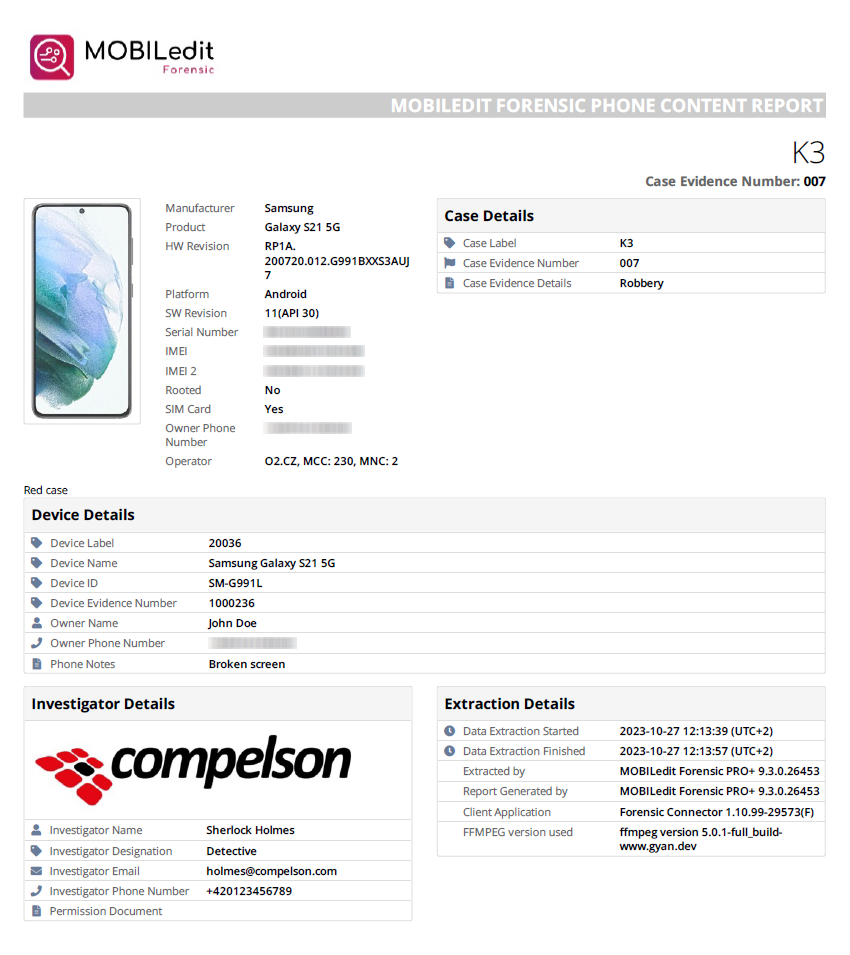Specify report details
This screen enables you to customise the settings and appearance of the report output.
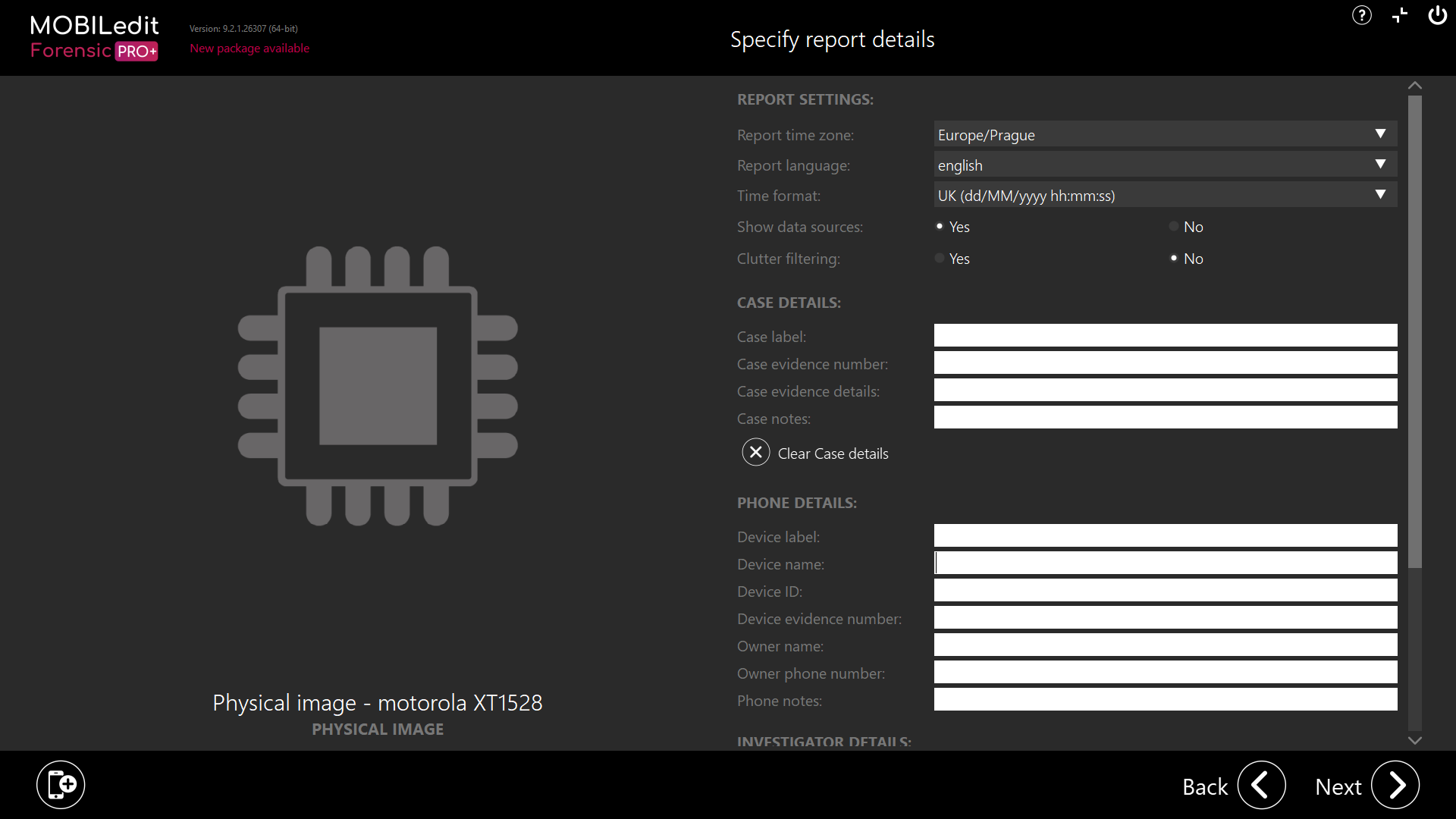
Report settings
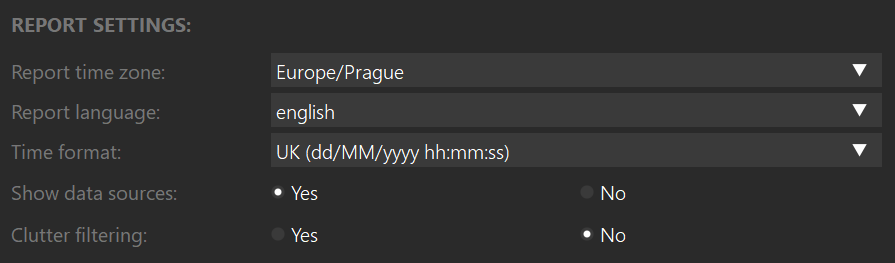
Within report settings, you can customise the following options:
Report time zone
This should be the time zone of your workstation according to your location.
Report language
You can choose the language of your report output by selecting one of the pre-installed languages.
If the language you require is not supported, you can manually add your preferred language or contact support to add it.
Time format
Within the list of time formats, you will see that they are shown according to the supported languages as well as generic options, including local time.
Show data sources
By selecting to show the data sources, the file path will be shown in the report output as to the location of the extracted file in the report output “Phone files” directory.
Examples of how the data source is shown in the reports:
PDF report
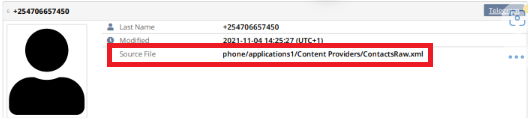
HTML report
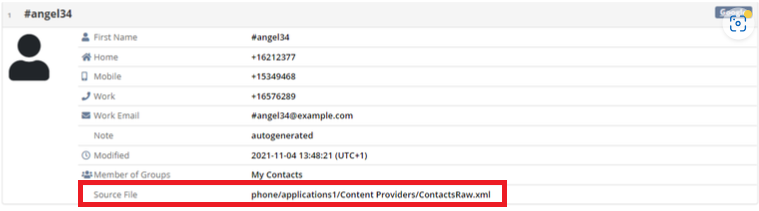
XLSX report
Clutter filtering
When enabled, the final report does not contain duplicated data and clutter is reduced to a minimum. If set as no, all data records are displayed in the report.
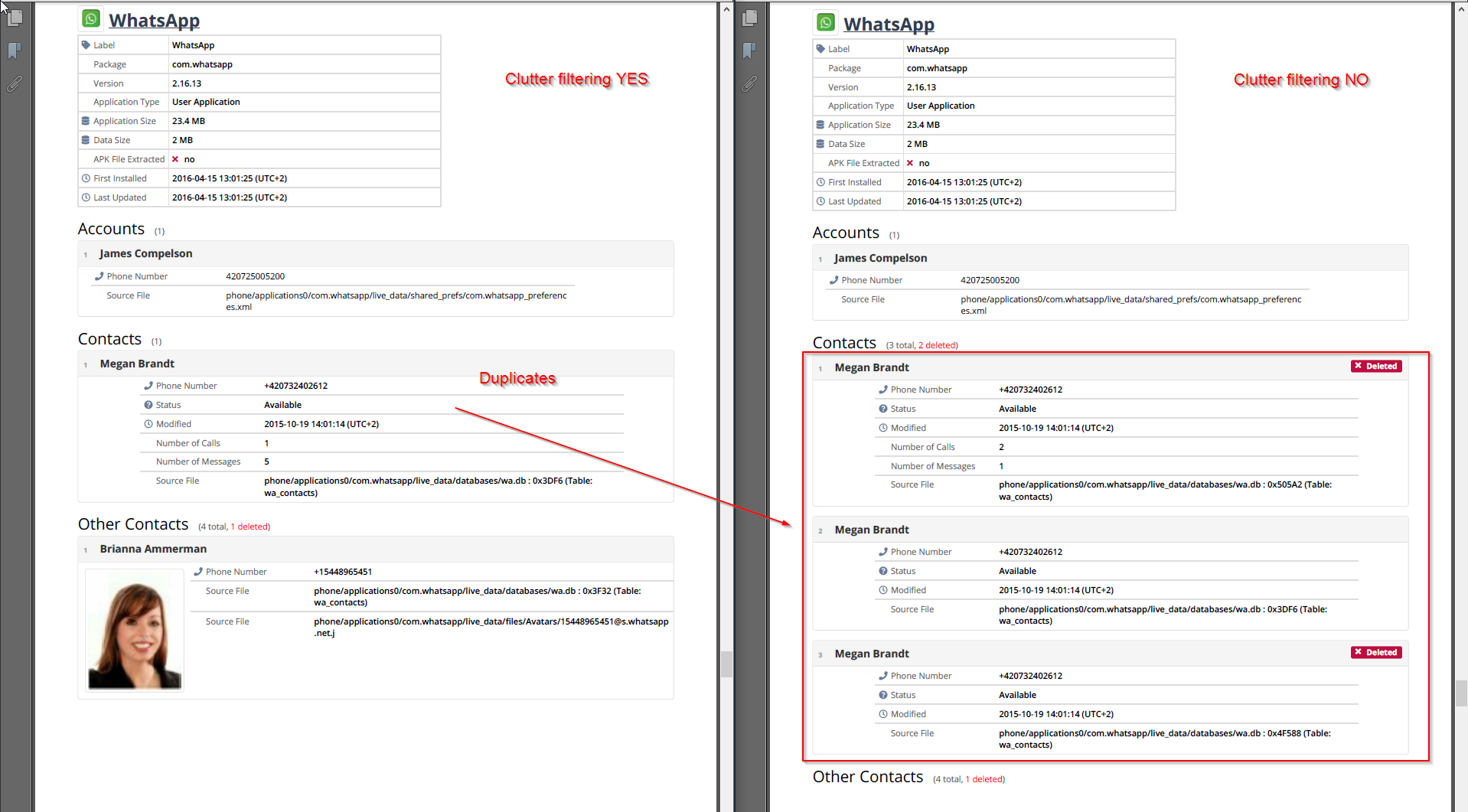
Changes that you make in report details will be saved and remain the same even if MOBILedit Forensic is closed and re-opened or if the computer is restarted.
Case details
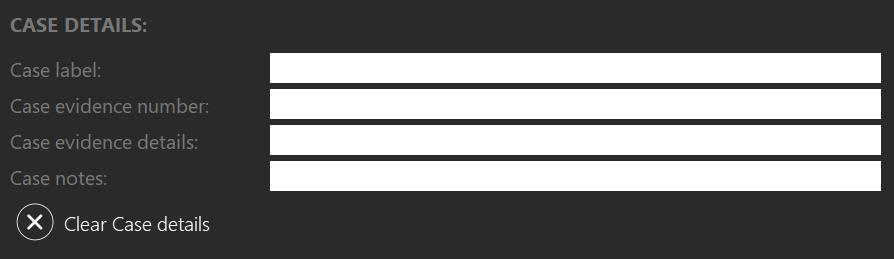
To keep track of your cases you can enter specific case details. Once details are entered, these fields will remain populated until you change or delete them which is especially useful if you are examining multiple devices in the same case. All of the fields can hold unlimited text.
To clear the details, click on “Clear Case details”.
Available fields and recommendations for use are shown below however, feel free to use them according to your organisational policies or procedures.
Case label
The operation name or type of offence.
Evidence number
The crime or case reference number.
Evidence details
A description of the offence or investigation.
Case notes
Any notes or instructions relating to the case.
If you wish to use “Bates numbering” also known as “Bates labelling” we can offer this advice.
The “Case label”, “Case Evidence” and “Device Lablel” can be populated with the prefix or suffix of the elements for each case or report and the elements can be:
ID numbers
Important dates
Company names
Client names
Case numbers
For example, /41/RvSmith/#123456/2024 - [Area/Case name/Case number/Year]
These remain constant in the header and footer of each page within the PDF report and the page numbers are automatically generated.
Phone details
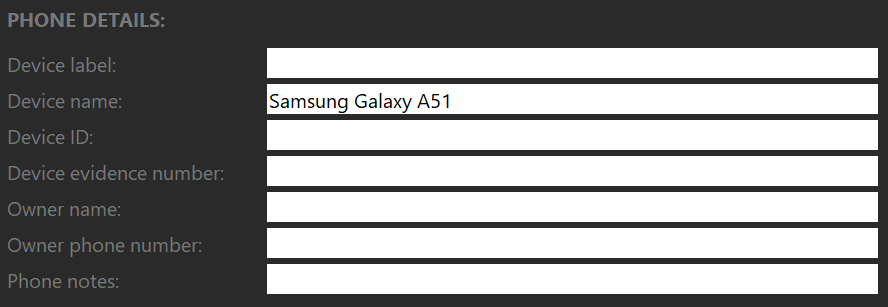
Here you can enter specific details about the device you are examining. The device name will always be populated according to the connected device or imported file.
Below are some recommendations for filling in the fields:
Device label
Description of the device according to the evidence label.
Device name
This should be auto-populated yet, it can be changed and should reflect the make and make model.
Device ID
If you wish to enter a specific device ID you can.
Device evidence number
This should be the evidential exhibit number that will be referred to in court or other prodceedings.
Owner name
This can be entered to attribute the device to an owner or user.
Owner phone number
The phone number should be entered if it has been obtained from the owner or other means. MOBILedit Forensic will detect the phone number of the device during the extraction.
Phone notes
This field can be used to enter details about the condition of the device, circumstances around the seizure or, any other useful information you would like to record and show in the report.
Investigator details
Investigator details can be entered and saved as a global profile from within Home > Settings. To clear details that have been populated using global settings just click on “Clear Investigator details” and then you can enter new details. The next time MOBIledit Forensic starts it will take the investigator’s details as set up in Settings.
Investigator name
A full name can be used or a reference number in high-profile or sensitive cases.
Investigator designation
The job title or role performed by the examiner.
Investigator email
An email address for contact regarding any questions surrounding the case or examination.
Investigator phone number
A contact telephone of the department or individual.
Permission document
A reference number for a document or, relevant legislation that shows authorised permission to examine the device.
Investigator logo
This can be an individual avatar or profile picture or, the organisational logo.
How information is shown in reports
The details you entered will be displayed in the final HTML/PDF report. On the Title Page, you will see the Case Label name, Case Evidence number and Case Evidence Notes will be displayed in the upper-right section of the page. Below this information on the Title Page will be the Device details. On the bottom of the Title Page, you will find the Investigator details such as the investigator’s name, investigator logo, email, phone number and permission document.
In the header of each page of the PDF report, you will find the Case Label, the Case evidence number and the Device label.