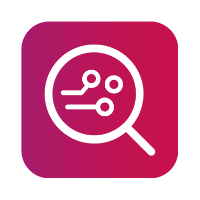Connecting Smartwatches - Bluetooth
Some smartwatches do not have a diagnostic port and cannot be connected by cable. Therefore, the next best option and, sometimes the only option, is to connect via Bluetooth.
Examples of types of watches that you will have to connect with via Bluetooth are:
Pebble
Firebolt
and others compatible with the HryFine app.
If your workstation or laptop does not have a Bluetooth communication module, one is provided in our mobile device Connection kit.
Connection is made between a smartwatch and MOBILedit Forensic using Bluetooth LE (BLE).
To connect using Bluetooth, please follow the steps below:
Ensure you have Bluetooth communication capability on your workstation or laptop.
After starting MOBILedit Forensic, go to the “Connect phone or import data” screen and select “Connect device”.
Then select “Connect Bluetooth”. MOBILedit Forensic will search for Bluetooth devices and display discovered devices in a popup window:
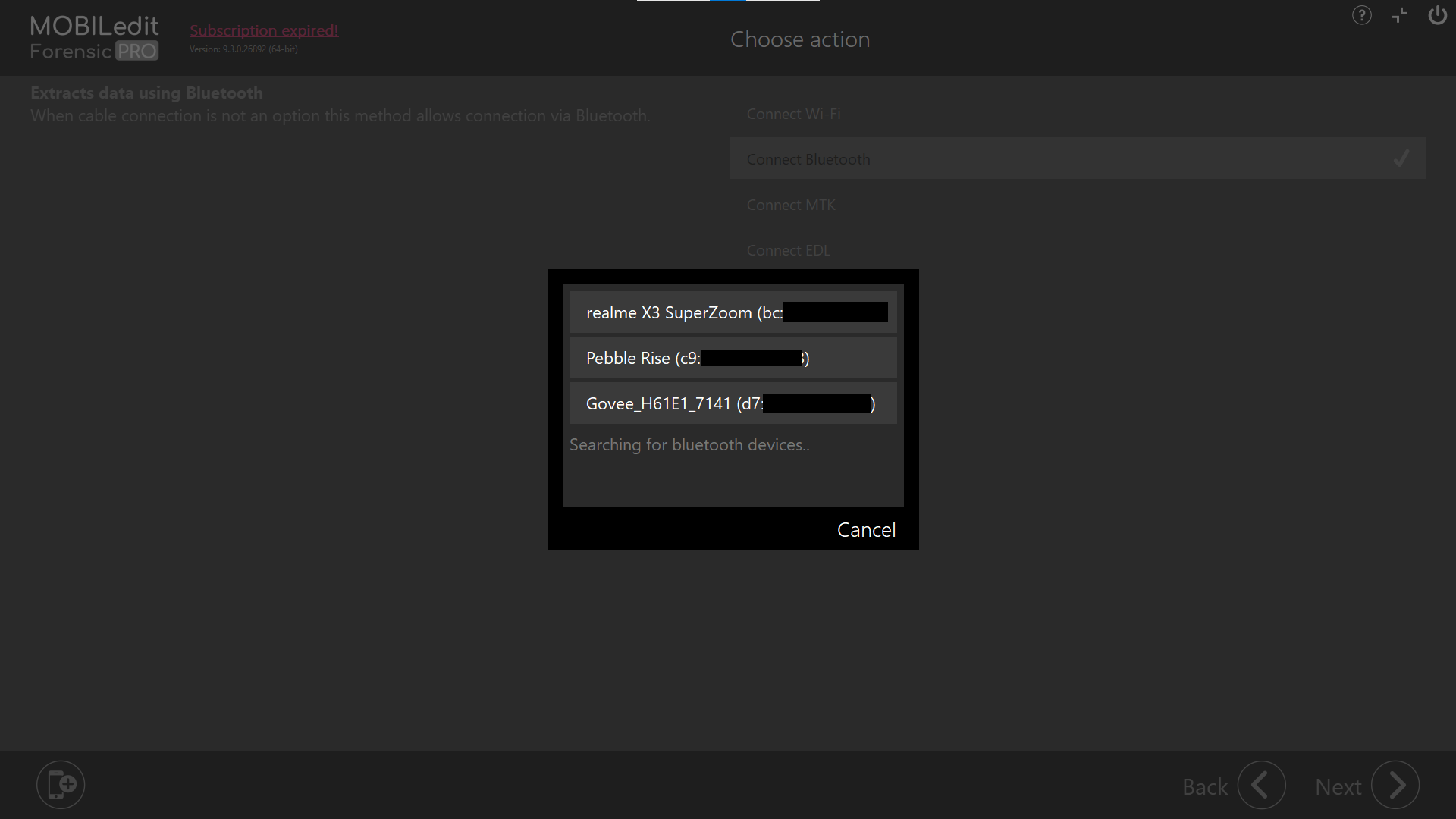
Select the device from the list. Once a connection has been established, you will be returned to the “Connection screen”
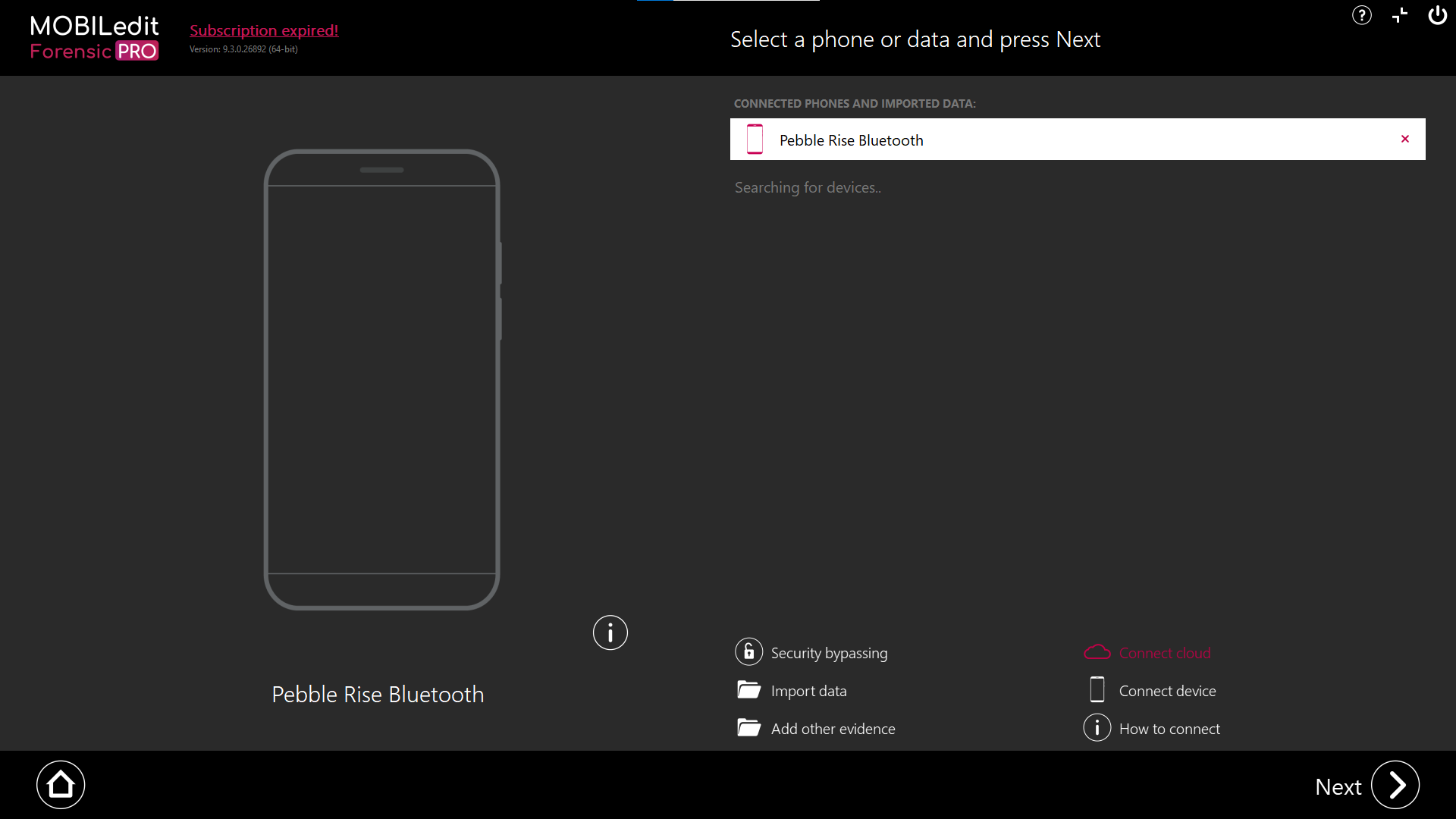
Once connected, to see the artefacts that are available for collection, select “Next” => “Logical extraction” => “Next => Specific selection” => “Next”. Alternatively, you can choose a “Full content extraction”.
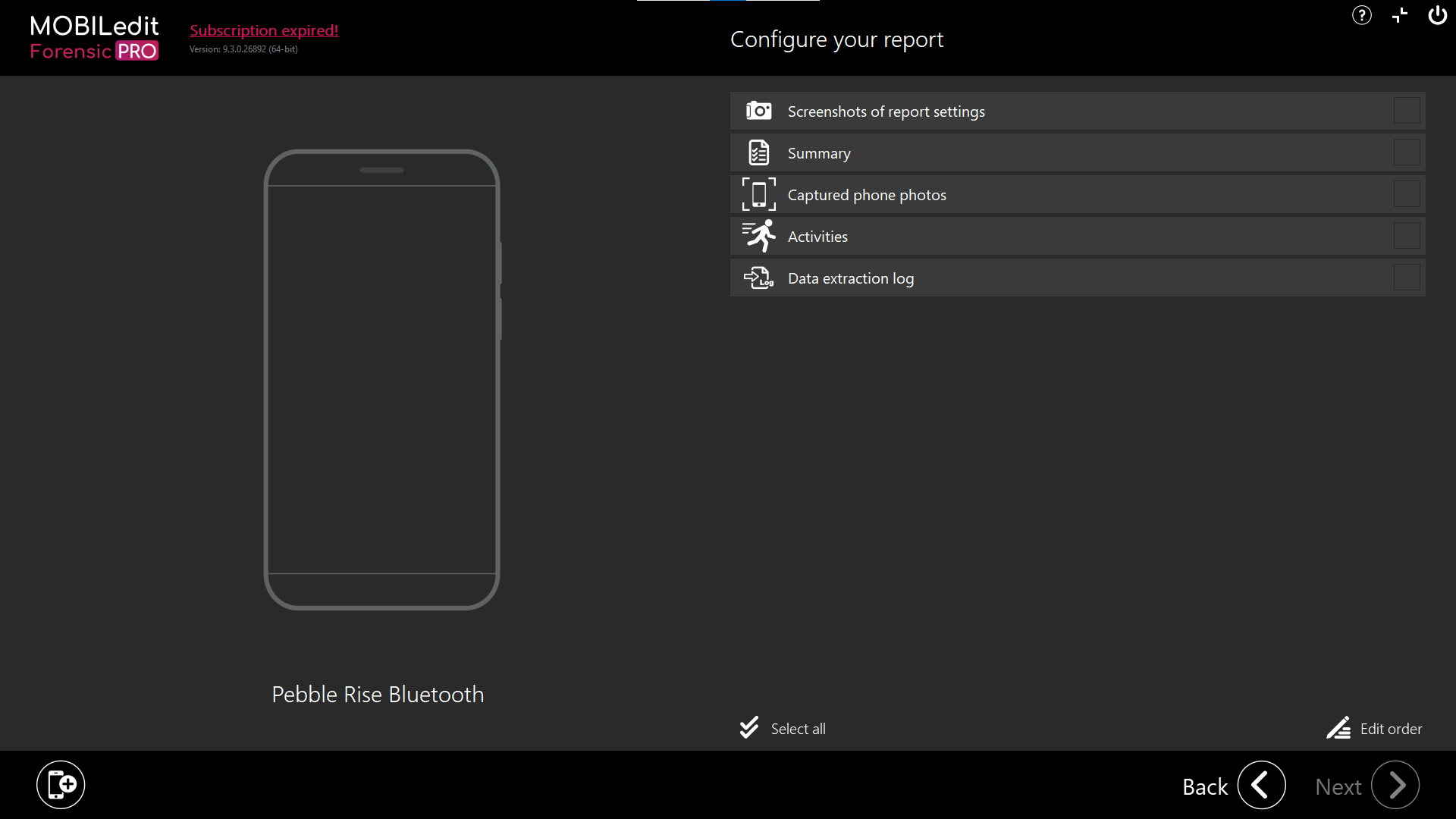
You must install the MOBILedit Forensic Bluetooth package to connect with smartwatches via Bluetooth. This package can be updated via live updates.
If you are experiencing difficulties connecting, it may be that with some watches that they are still paired to another device which is blocking the connection. To test this you can try and connect via Bluetooth using Windows Bluetooth settings.