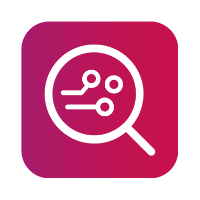Samsung Watch
Connecting a Samsung watch to MOBILedit Forensic requires a special reader and is intended for use by law enforcement and trained technical professionals only. The process involves delicate handling and extreme care. Please ensure that you have the necessary expertise and authorization before attempting this procedure.
Take extreme care when handling the equipment and the watch to prevent any damage.
On earlier models of Samsung Watch the Tizen OS can be found, on later versions they use WearOS.
Prerequisites:
MOBILedit Forensic PRO or ULTRA software should be installed and running.
The Samsung watch you wish to connect.
Specialized reader for Samsung smartwatch extraction.
Developer access to the Samsung watch.
For Samsung watch with Tizen OS, the Samsung driver should be installed. The driver can be found here.
Connection Steps:
Prepare the Samsung Watch:
To access the watch's diagnostic port, you must remove the backplate. This should be done carefully to avoid damage.
Unlock the Samsung watch if a PIN is set.
Enable Developer Mode and ADB Debugging:
On the Samsung watch, access the Settings menu.
Scroll down and find the “About watch” section.
Locate “Software Information” and tap on it.
Find “Build number” and tap on it multiple times to enable Developer mode.
Now, navigate back to the main “Settings” menu.
You should now see “Developer options”, enter this menu.
Find “ADB Debugging” and enable it. This step is crucial for connecting to MOBILedit Forensic.
Choose the Correct Adapter:
Select the appropriate adapter for your Samsung watch model.
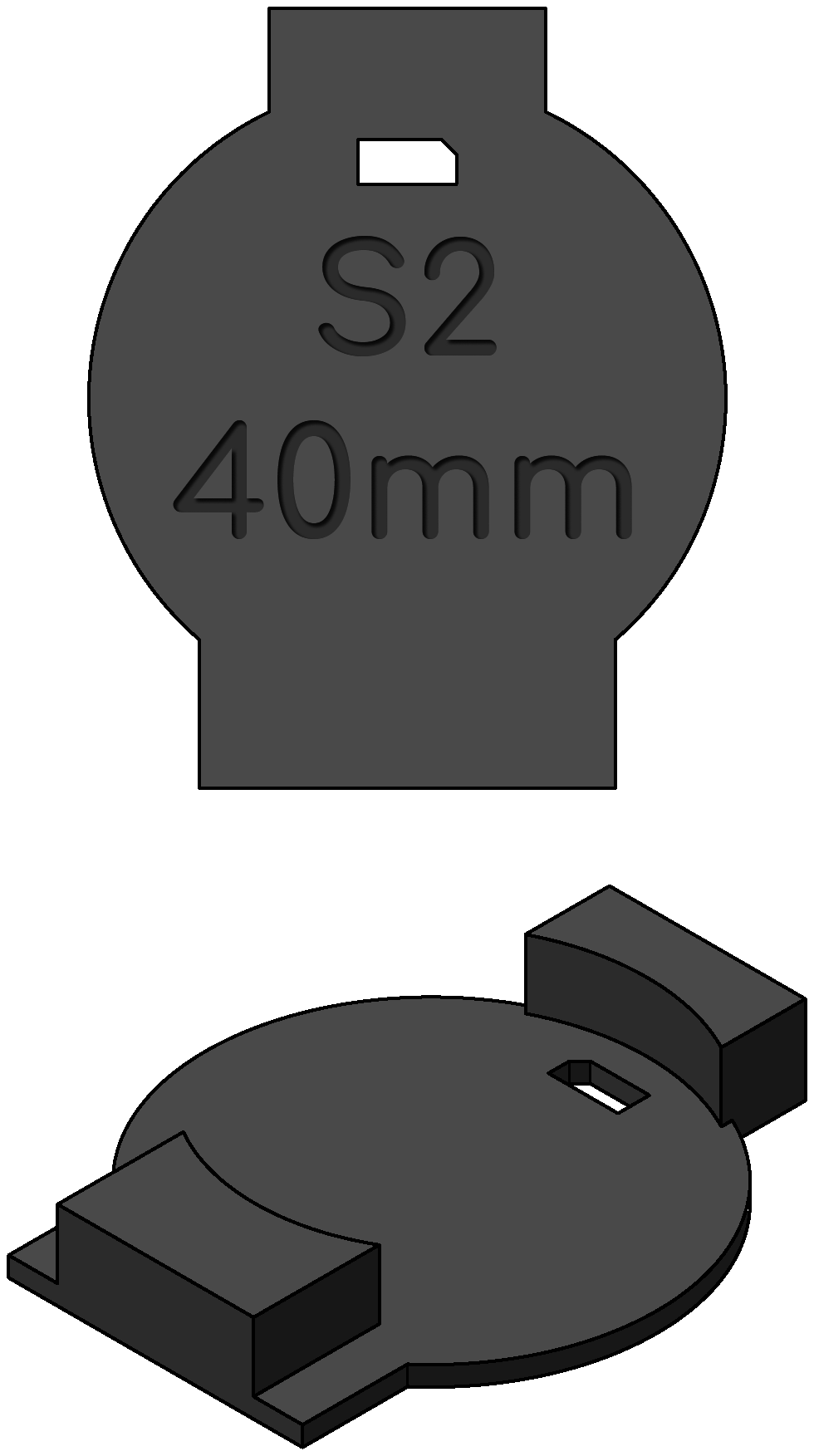
Choose the Correct Reader:
For the Samsung Watch series 2,3 and 4, choose the black reader. For the Samsung Watch series 5, choose the red reader.
Although it may look like the red reader missing one pin, it is deliberate and meant to be like that.
Position the Switch:
Ensure that the switch on the reader is set to position "I", the “read” position. This setting is necessary for extracting the data. Position “II” is for “write” and is used to switch the watch into Odin mode.
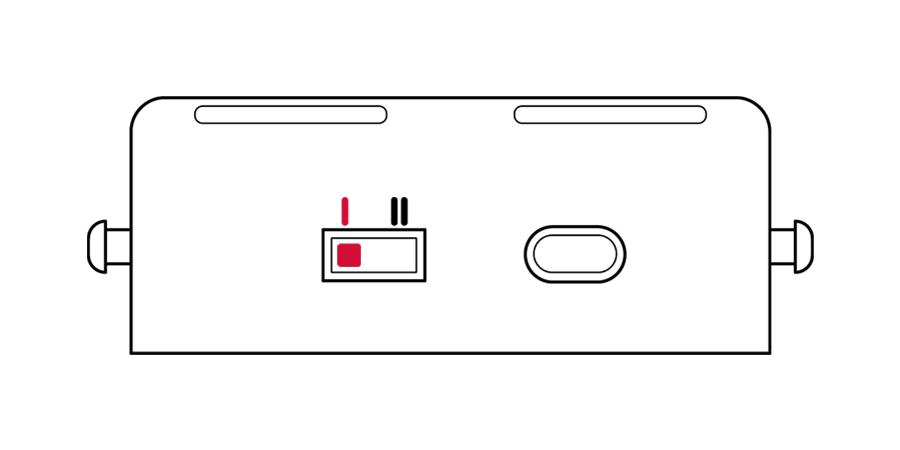
Place the Adapter on the reader and connect the watch:
Gently insert the chosen adapter into the reader, and connect the watch.
Secure the Watch:
To maintain a stable connection during the process, it is recommended to use the strap to hold the watch and adapter securely in place.
Confirm RSA Fingerprint:
MOBILedit Forensic may prompt you to confirm the RSA fingerprint for the Samsung watch. Verify that the fingerprint matches the expected value.
Successful Connection:
Once all the above steps are completed successfully, your Samsung watch should be visible in MOBILedit Forensic for data extraction and analysis.
If you encounter any issues during the connection process, contact the MOBILedit technical training or support teams for assistance here.
List of watches and compatible adapters:
Watch | Adapter |
|---|---|
Samsung Galaxy Watch Active2 40mm | S2 40 mm |
Samsung Galaxy Watch Active2 44mm | S2 44 mm |
Samsung Galaxy Watch 3 41mm | S3 41 mm |
Samsung Galaxy Watch 3 45mm | S3 45 mm |
Samsung Galaxy Watch 4 40mm | S4 40 mm |
Samsung Galaxy Watch 4 44mm | S4 44 mm |
Samsung Galaxy Watch 4 Classic 42mm | S4 42 mm |
Samsung Galaxy Watch 4 Classic 46mm | S4 46 mm |
Samsung Galaxy Watch 5 40mm | S5 40 mm |
Samsung Galaxy Watch 5 44mm | S5 44 mm |
Samsung Galaxy Watch 5 Pro 45mm | S5 PRO 45 mm |
Samsung Galaxy Watch 6 40mm | S6 40 mm |
Samsung Galaxy Watch 6 44mm | S6 44 mm |
Extracted data
Contacts
Calls
Images
Audio
Documents
Other files
Applications list
Notifications
Deleted data – Contacts, Calls, Notifications
Sleep data (MOBILedit Forensic ULTRA > Exynos decrypt only).