App downgrade (Android)
Before using App downgrade, it is advisable to try Rooting or Advanced data extraction.
In some cases, the app might not be upgraded, yet the data will remain intact. In this situation, you can find the original apk in the results folder and reinstall it manually. It will automatically integrate with the existing user data.
Due to improved security, some application manufacturers impose restrictions on what data can be acquired from their apps, outside the app UI. This is especially relevant for non-rooted phones. If it isn't possible to gain root access on a device or an unencrypted physical image, the App downgrade function is a way to get readable app data.
To bypass these restrictions, the App downgrade feature in MOBILedit Forensic will downgrade the apps to a version when it was possible to extract the data.
Before starting, please check for Updates and then select the App downgrade update if a new version is available.
Some of the more recent security patch levels may stop the App downgrade process from working. e.g. October 2024 may work, but May 2025 may not.
If the Downgradetest.apk fails to install, try turning off Google Play Protect.

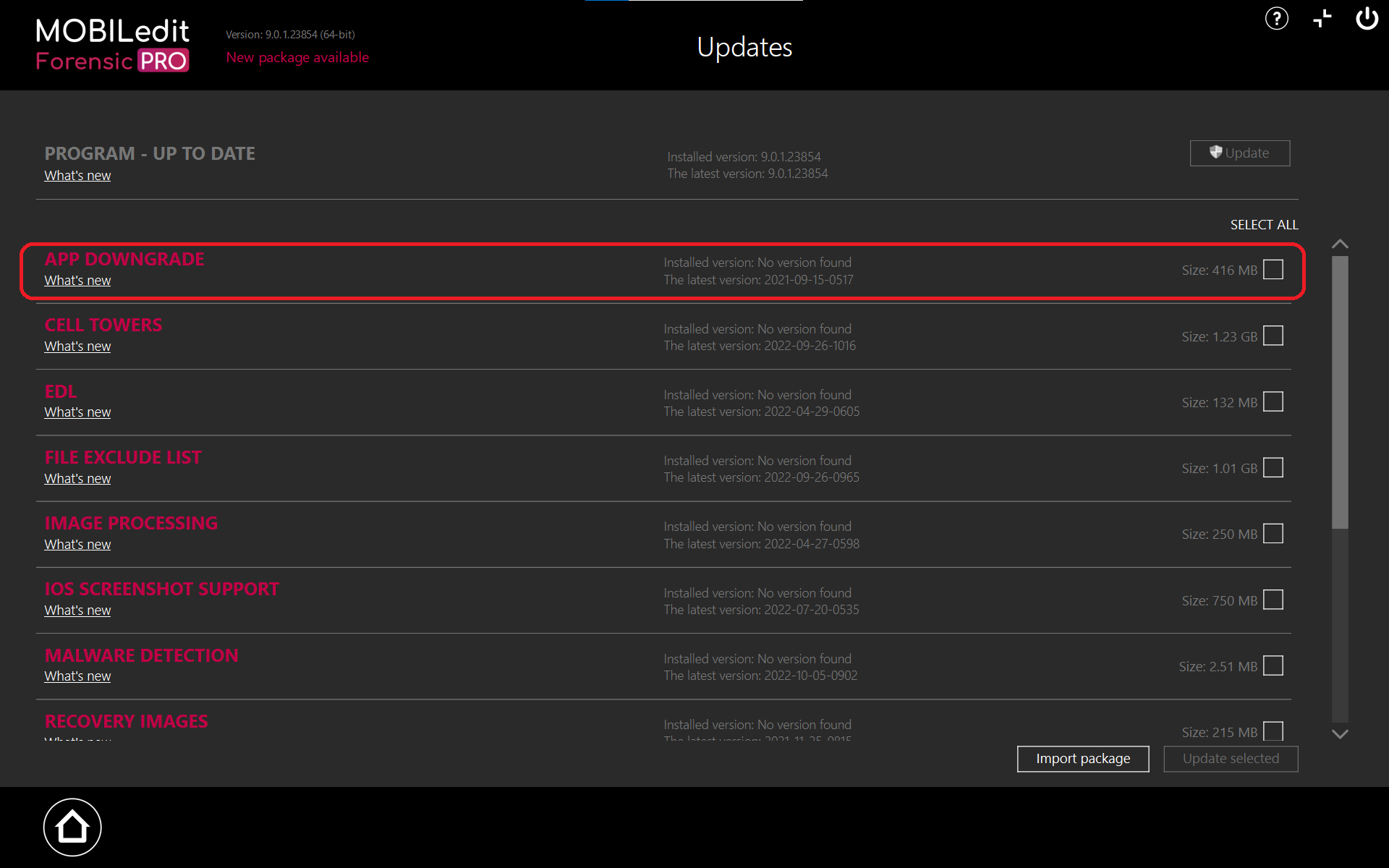
You will then be asked to download an extension for MOBILedit Forensic, which consists of the downloadtest.apk installation files. Please confirm the download and wait for it to be downloaded.
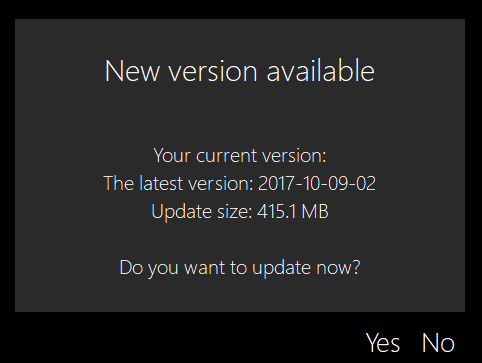
After the download, installation will start automatically. Once finished, the App Downgrade feature will be included in the Applications section of Specific Selection options when configuring a report.
You will need to restart MOBILedit Forensic after updating packages.
Functionality
Your phone must be properly prepared before downgrading the app. Turn on airplane mode, confirm USB debugging, and for some phone manufacturers like Xiaomi, Oppo and others, the "Install app via USB" option must be checked.
Also, only our "Forensic connector" app should be open and running on the phone. All other apps MUST be closed, including background apps and especially the app that you are trying to downgrade.
Do not perform any other operations on the phone during the process, only when MOBILedit Forensic asks you to.
To use the App downgrade function, connect a phone to MOBILedit Forensic, select “Specific Selection”, and choose Applications in the right-sided menu. You will now have the option to choose (tick) the App downgrade feature to use in the data extraction process.
If you do not select “Let me choose”, all apps that can be downgraded will be downgraded. If you want to downgrade apps individually, select “Let me choose” and find the app in the list on the next screen after clicking “Next”.
The option to perform App downground is also present in “Full content” and “Application analysis” in the Logical extraction menu. All apps that can be downgraded will be downgraded if you enable app downgrade in either option.
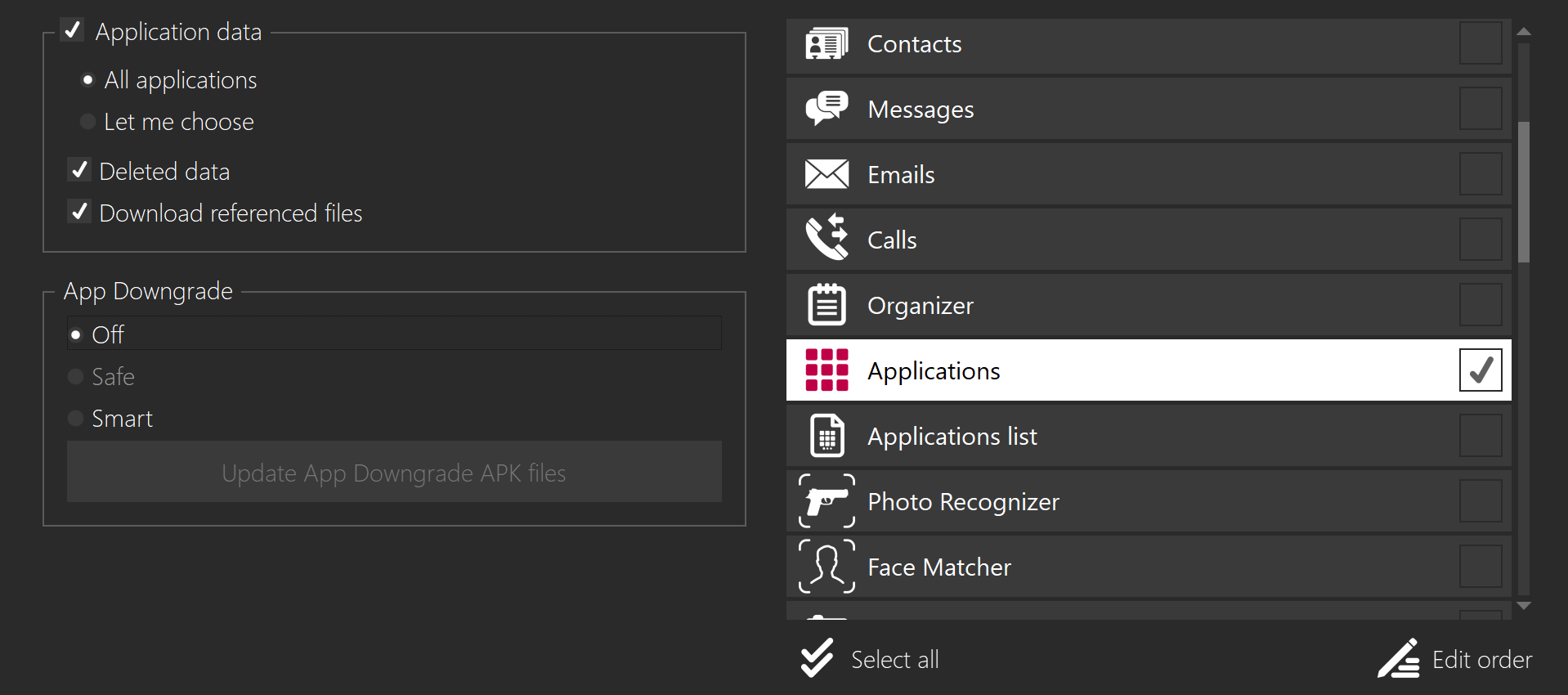
There are two options of App downgrade available - Safe and Smart. The safe option works with Android 4.4+ and 5.0+, but not higher than 6.0, while the Smart option works with the other versions. In case the version of Android on your phone was automatically detected by MOBILedit Forensic, one of the App downgrade options will be greyed out accordingly, so you can be sure you are using the correct one.
Upon continuing with the extraction, you will be asked to allow a test .apk file to be installed on your phone and downgraded. This allows us to check whether your phone supports the App downgrade feature.
Please be mindful of the following warning message.
When the extraction is started, you will see the downgrading progress on the left side of your screen. During the application downgrade, you may be required to confirm backup on the device more than once.
The list of supported apps for App downgrade can be found here.
Pre-installed apps from manufacturers cannot be downgraded.
Here you can see how App downgrade works.
Samsung devices
It is important to be patient when carrying out App downgrade on Samsung devices, as they need to restart in order to complete the process.
Once the device has restarted, it will take some time for the device to reconnect and for MOBILedit Forensic to identify the device again.
DO NOT STOP THE EXTRACTION! (By using the “Stop extraction” button in the UI.)
You may need to monitor the device screen and follow any on-screen prompts to ensure correct reconnection.
Current supported Apps for downgrade
AliExpress
BBM
Dolphin browser
Dropbox
Evernote
Facebook
Facebook Messenger
Firefox
Google Chrome
Google Drive
Google Maps
Instagram
KakaoTalk
Keepsafe
LINE
MiTalk
Periscope
Skype (Legacy app)
Snapchat
Telegram
Todoist
Truecaller
X (Twitter)
Viber
WeChat
WhatsApp
Wickr
Wunderlist
