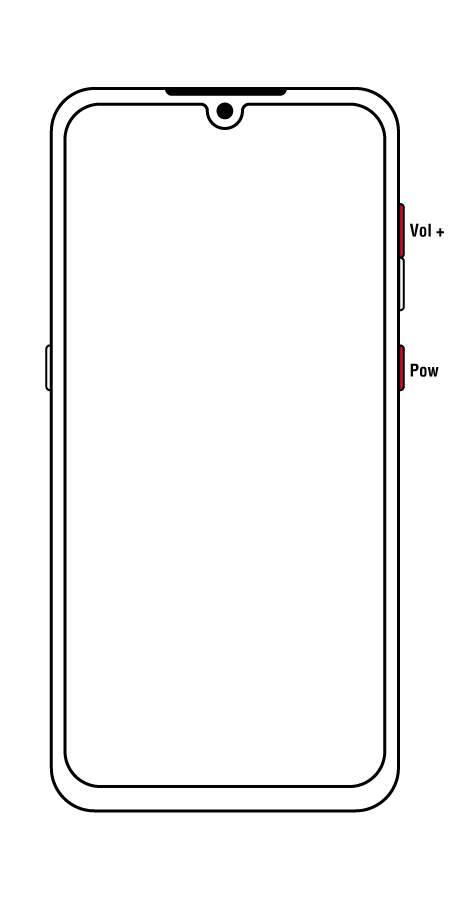How to boot into recovery on Android
A recovery is a tool used to perform a factory reset and install system updates by default. There are many custom recoveries (CWM, TWRP, etc.) made especially to flash custom ROMs (unofficial builds of Android) and to perform similar under-the-hood changes and modifications to your device.
When you enter recovery mode, you don't actually start up your Android operating system - which comes in handy when your system is corrupted or unbootable. If you intend to root your Android device, you will likely need to use recovery in order to flash SuperSU binaries.
How do I boot into recovery mode?
There are three ways to boot into recovery:
Assuming your phone is already rooted, you can use an app to boot into recovery directly from your Android home screen.
You can use ADB command to reboot into recovery once your Android phone is in fastboot mode and connected to your PC via USB at the same time.
Recovery is also accessible by pressing and holding specific keys while your phone is turned off. This is sometimes called "hotkey combination".
In this article, we will focus on the third method - hotkey combination.
So how exactly does hotkey combination work?
Unfortunately, each phone manufacturer has their own different combination of buttons required to press in order to boot into recovery.
Below you can find most major manufacturers' hotkey combinations and instructions.
New Samsung Galaxy devices
Press and hold volume up, Bixby, and Power buttons simultaneously.
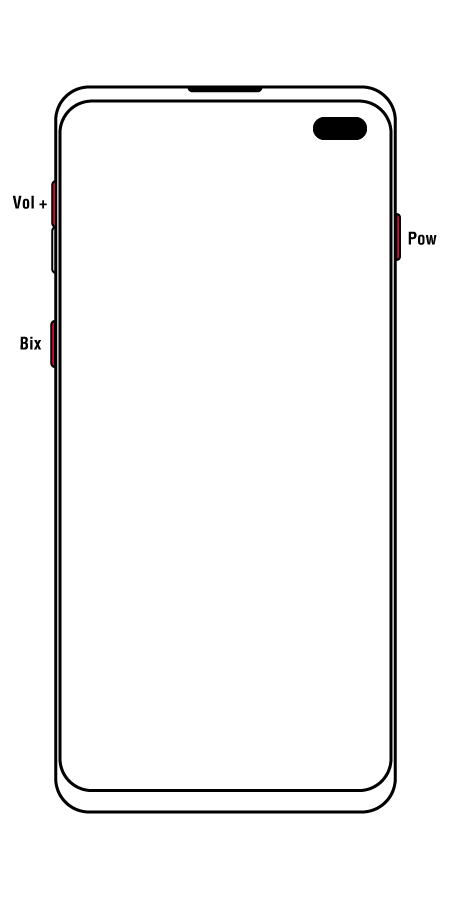
Old Samsung devices
Press and hold Volume Up, Home, and Power buttons altogether.
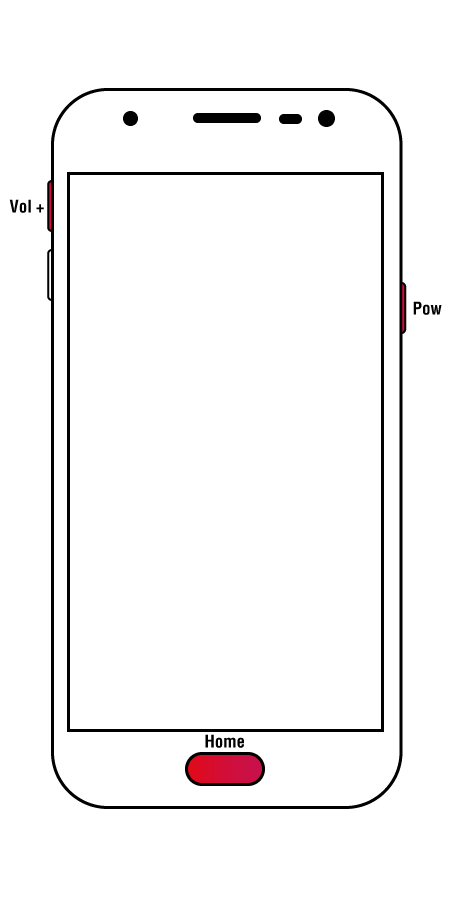
New Samsung devices
Press and hold the Volume Up + Volume Down + Power buttons at the same time.
As soon as the screen turns off, release the Volume Down button and keep Volume Up + Power buttons pressed.

Honor/Huawei
Press and hold Volume Up + Power button while the device is powered off.
Release the buttons when you see the Huawei/Honor logo.
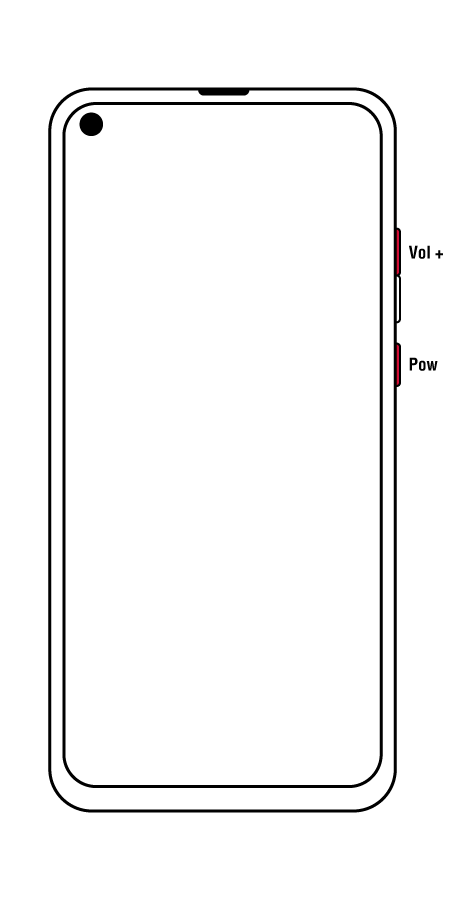
LG
Power off the device then press and hold the Power and Volume Down buttons simultaneously.
Release the Power Button as soon as it shows LG logo, continue to hold the Volume Down and then press the Power button again.
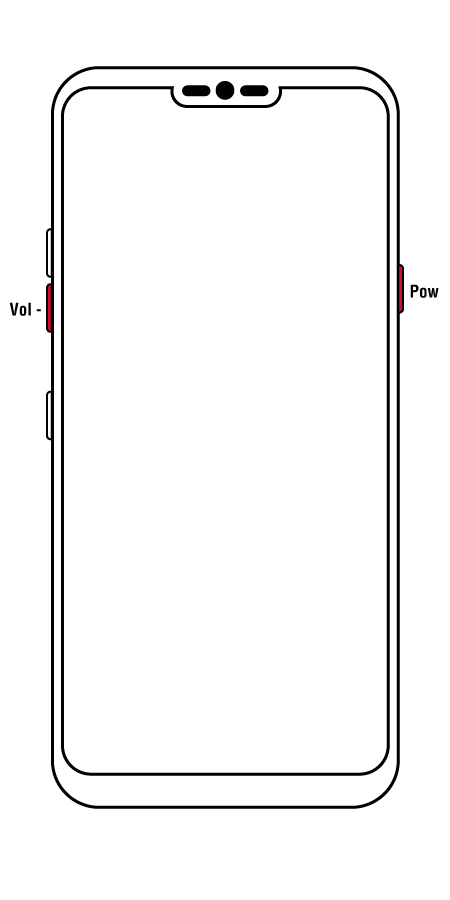
HTC
Turn off your phone, then hold down Volume Down + Power button (older devices: Home + Power button).
Release the Power Button when HTC logo appears.
HTC legend
To enter into Recovery: (while turned off) Press Down on Trackball + Volume Down + Power Highlight Recovery with the volume keys and select with the Power key.
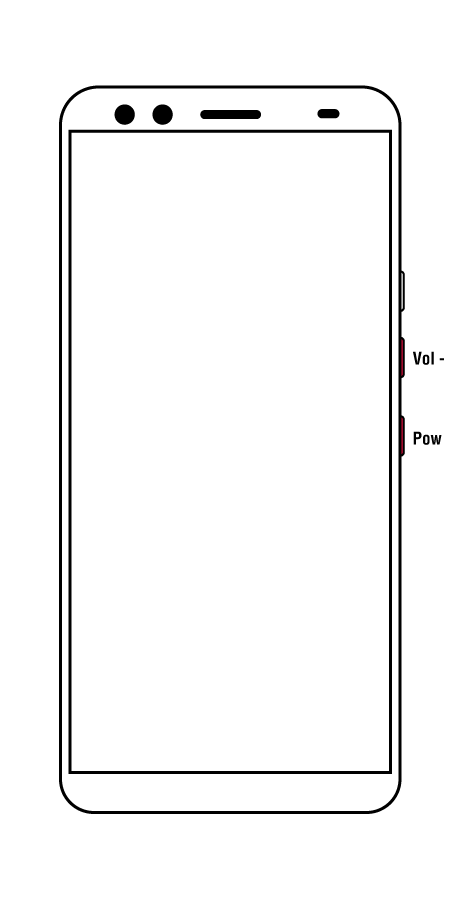
Motorola
With the device powered off, press and hold Volume Down + power button together.
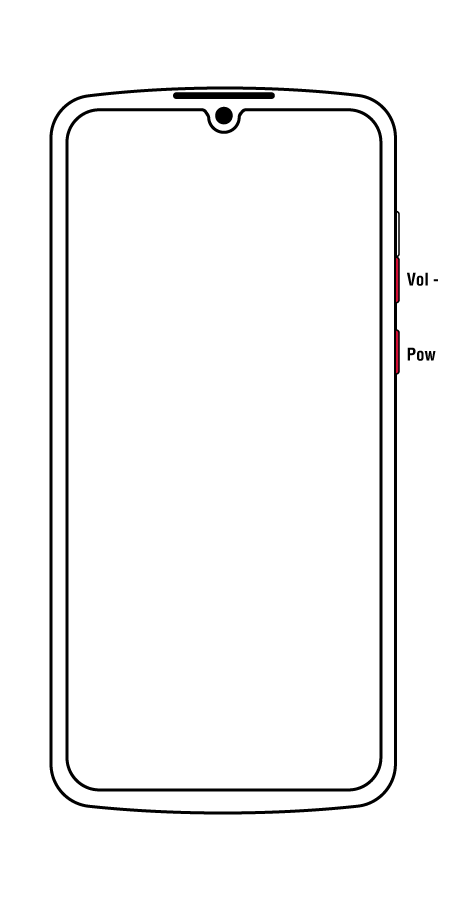
Google/Nexus phones
Access fastboot by pressing and holding the Power and Volume Down buttons at the same time until you see the fastboot screen.
In Fastboot mode, press the Volume Down button twice to select Recovery then press the Power button to confirm the selection.
When you see the broken Android on your screen, press and hold the Power button then press the Volume Up button once. Your device should boot into recovery mode.
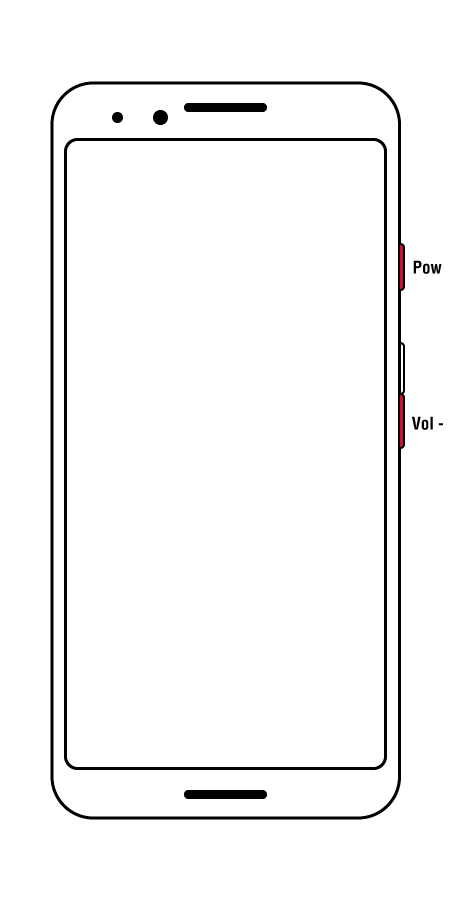
ASUS
With the device powered off, press and hold Volume Down + Power button together.
When the device starts to release the power button and continue to hold Volume Down.
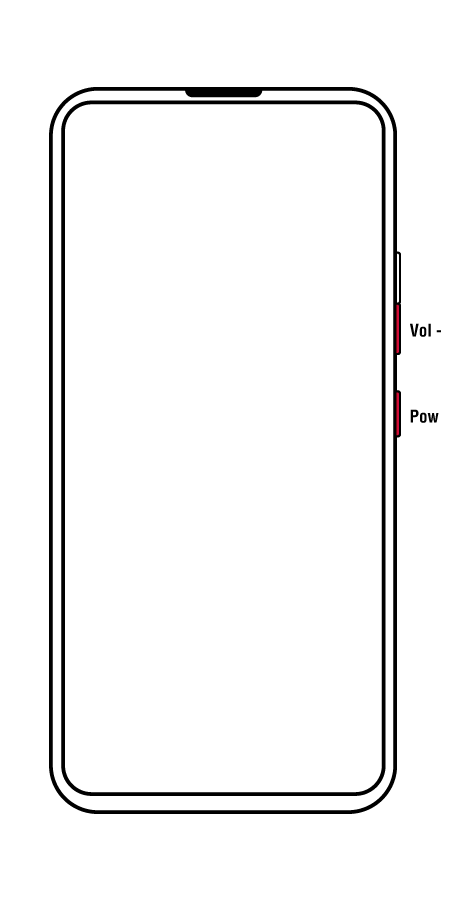
OnePlus
Press and hold Volume Up + Power button.
Release the Power button when you see the OnePlus logo and keep holding the Volume Up button until you see the fastboot mode splash screen.
Navigate using the volume key to the Recovery Mode.
Alternatively, with the device powered off, press and hold Volume Down + Power button until you see the OnePlus logo.

Nokia
Turn off the device and connect it to a charger. When you see the battery charging indicator, press and hold the Volume Up + Power buttons.
Release the keys when the Android logo appears. On most Nokia devices such as the Nokia 8, Nokia 7, Nokia 5, 5.1, Nokia 6, 6.1, etc. you should already be in recovery mode.
On devices such as the Nokia 1, press and hold the Power button again and press the Volume Up button once.
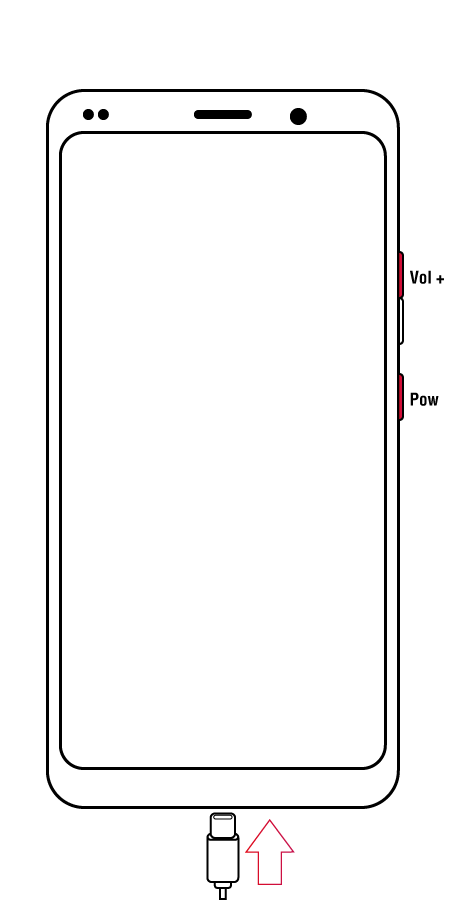
Xiaomi
With the device powered off, press and hold Volume Up + Power button.
When the device starts, release the power button and continue to hold the Volume Up.