Camera Ballistics
Camera Ballistics uses a unique algorithmic method to determine whether a specific photo was taken by a specific camera. This feature is only available for users with a valid license of Camera Ballistics and both applications must be installed on the same machine using the same Windows user profiles.

Once you enable the Camera Ballistics feature by checking the "Use Camera Ballistics photo analyzer?" option, you can choose from 3 modes:
Analyze all image files - all image files (contacts photos, user photos, application images, cached images, thumbnails, ...) will be analyzed
Analyze only photos in media folders - only user-generated photos (DCIM folder) will be analyzed
Analyze only application images - only image files from applications filesystem will be analyzed

You can enter up to 2 fingerprint files previously generated by Camera Ballistics. These files will not be modified during the analysis process.
Learn how to generate a fingerprint .fnp file here.
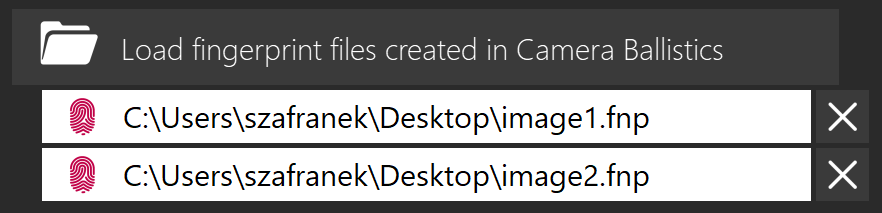
Once the export is finished you can see the result of the analysis together with image files. A green icon in the top-right of the screen indicates a positive match and the details of both selected fingerprints are available in the Camera Ballistics section.
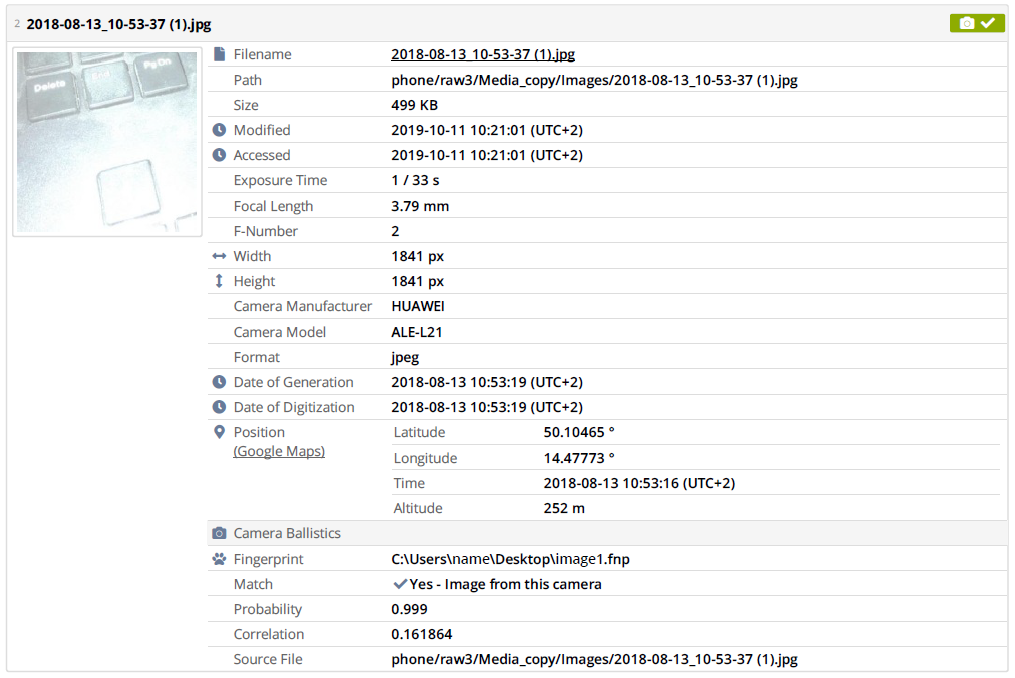
Learn more on how the analysis works here.
