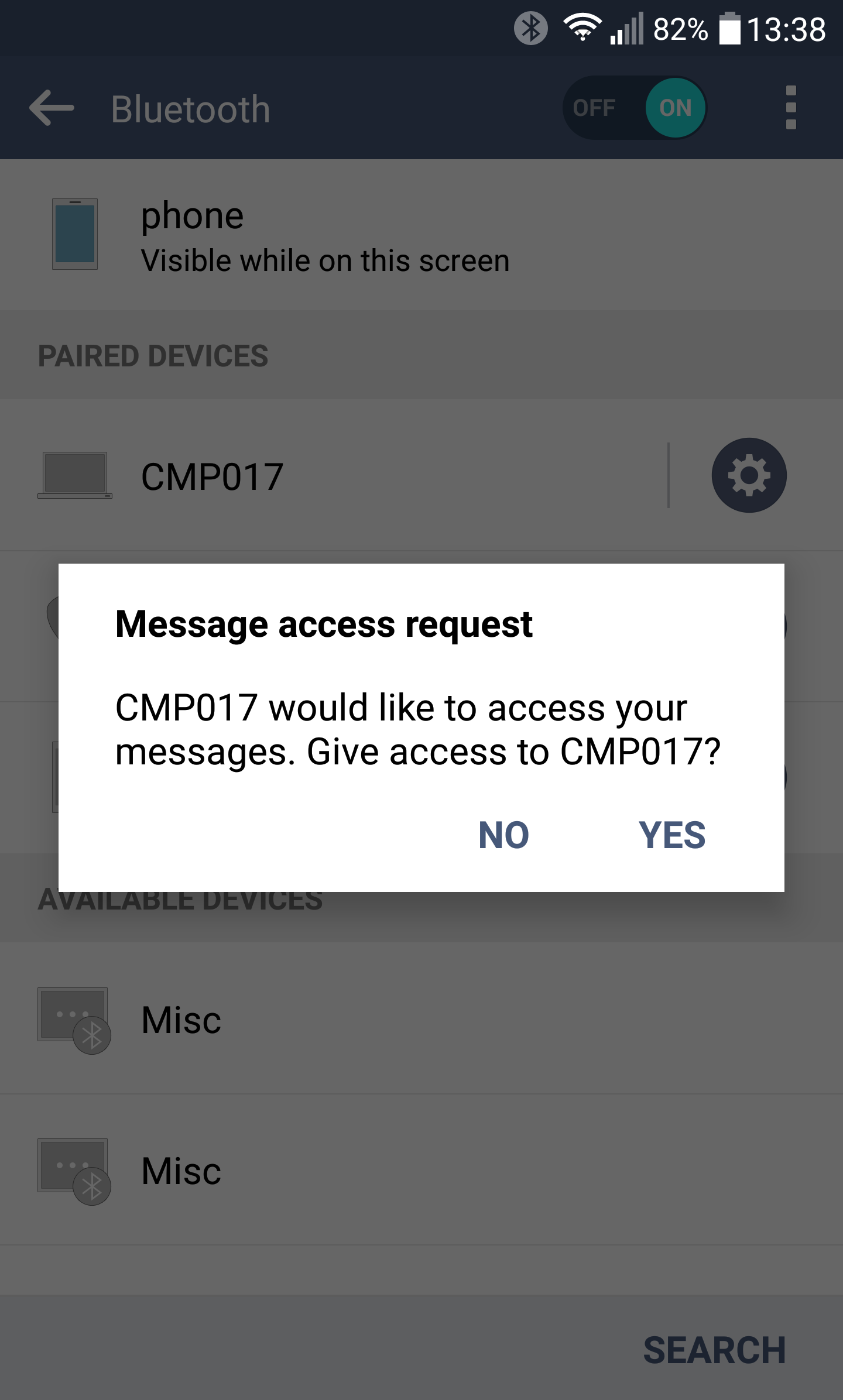Connecting via Bluetooth
In order to successfully establish a Bluetooth connection between an Android device and a PC, you’ll need to turn on Bluetooth on both of them and then. Once the Bluetooth connection is established click on "Pair" on either the phone or the PC.
When attempting to pair you will be asked to provide a matching password on both the phone and the PC as seen below on the screenshots.
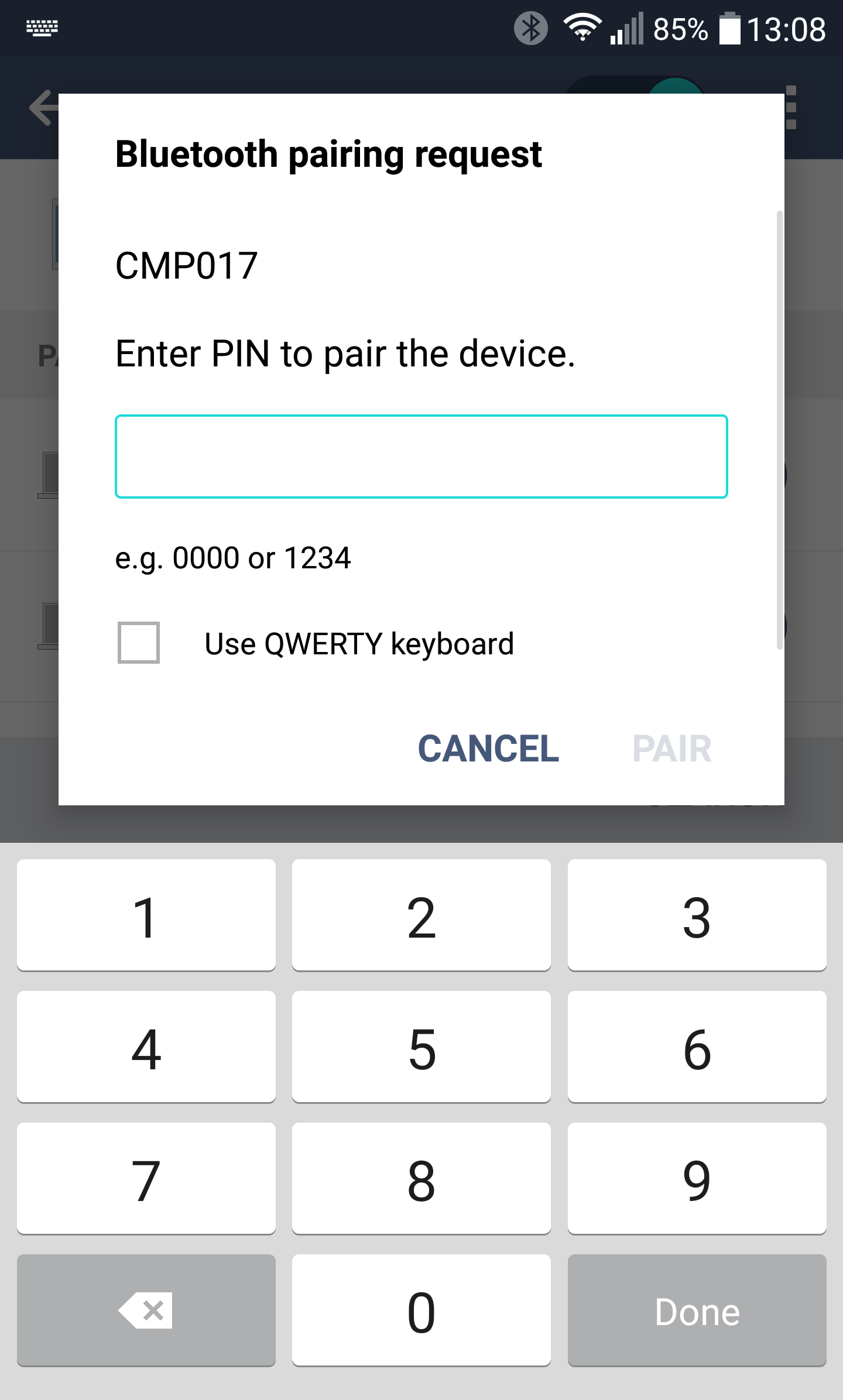
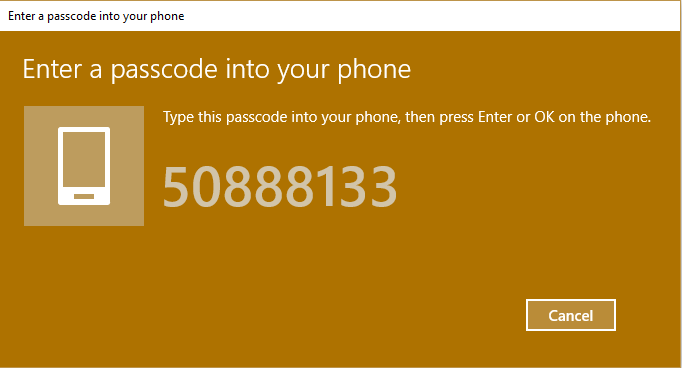
When pairing is done successfully you will see the phone in connected Bluetooth devices in your PC´s BT settings. When this is done you can view the connected phone in MOBILedit Forensic (or any other software of ours). Simply go to the Connection Wizard and select Android - BT connection. Your phone will be found by our Wizard - click on it and a connection should be established.
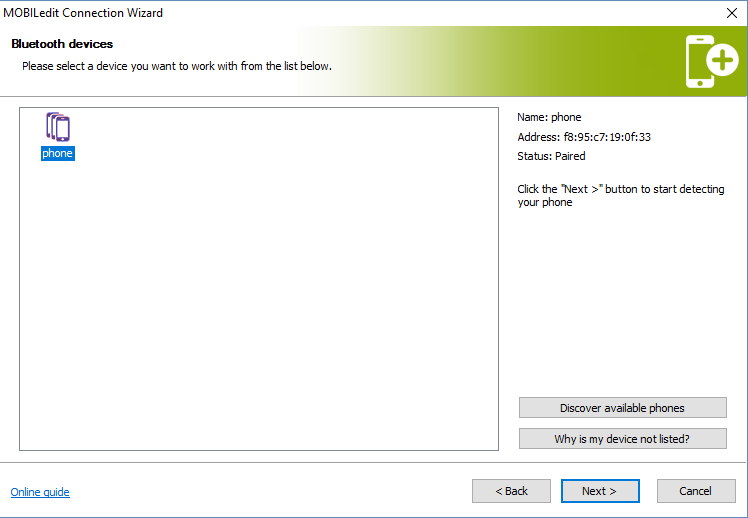
When the connection with the phone is established in MOBILedit Forensic you may proceed to work with the phone as if it was connected via cable. Please note there will be some limitations to this, due to not all the data being accessible via BT. Most phones will allow you to read contacts, messages, and media files.
On Android 5.x and newer, you will be asked by the phone´s OS to allow the PC to access the phonebook, messages, etc. A confirmation message will appear on your phone asking you to grant permission for the BT connection to read the phonebook, to read messages, etc. It is necessary to confirm this message by tapping on "allow" / "yes", otherwise empty data will be read.