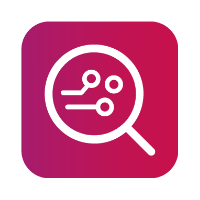Connection screen
The device connection screen displays all connected devices. Once the device is connected successfully, MOBILedit Forensic comes up with the automatic phone detection feature which makes it easy to use.
If the device still does not appear to be connected, we suggest checking the USB connection and installing the preferred phone drivers available for download here.
Learn more about connecting a phone at 'How to connect phone'.
iOS
While connecting iOS device, there will be a pop-up message on the screen, select "Trust" and iOS device will appear connected on the MOBILedit Forensics program home page.
Android
While connecting, you will see the USB debugging pop-up message on the screen, select "Allow" and the device will appear connected on the MOBILedit Forensics program home page.
You can also connect multiple devices to MOBILedit Forensic.
You don't have to wait for the device extraction to get completed and you can easily start with another extraction at the same time by just clicking over the connection page.