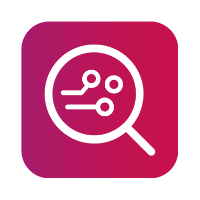GrayKey backup folder
This option allows you to import a file system from the GrayKey output and will also import and analyse the Keychain (iOS) and Keystore (Android). The keychain and Keystore data are used for decrypting some of the data within the file system, and any password data will be displayed in the Passwords section of the report.
MOBILedit Forensic will analyse applications and data using the MOBILedit Forensic analysis modules.
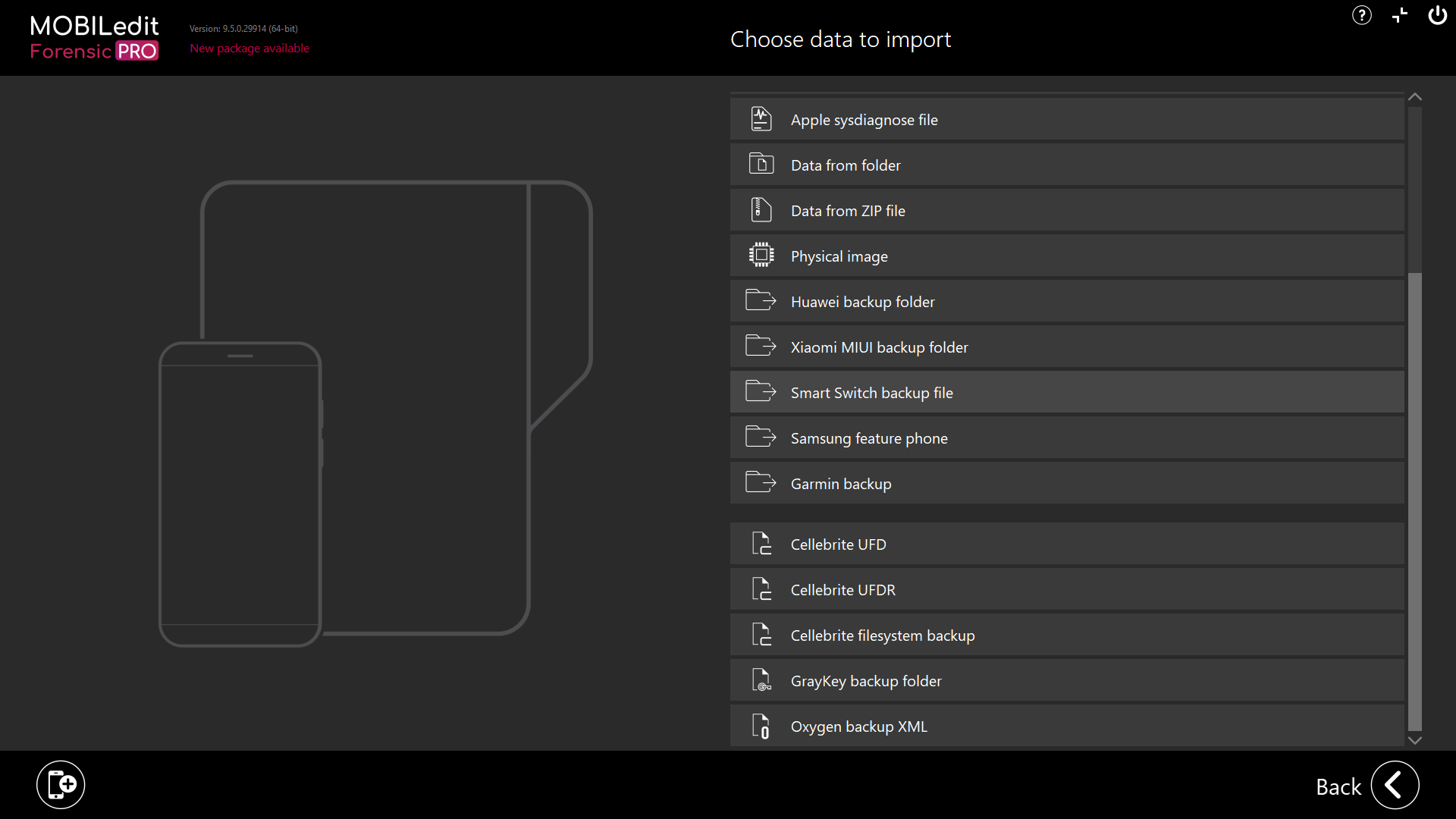
Select “GrayKey backup folder” and navigate to the folder where the GrayKey output is stored click “Select Folder”:
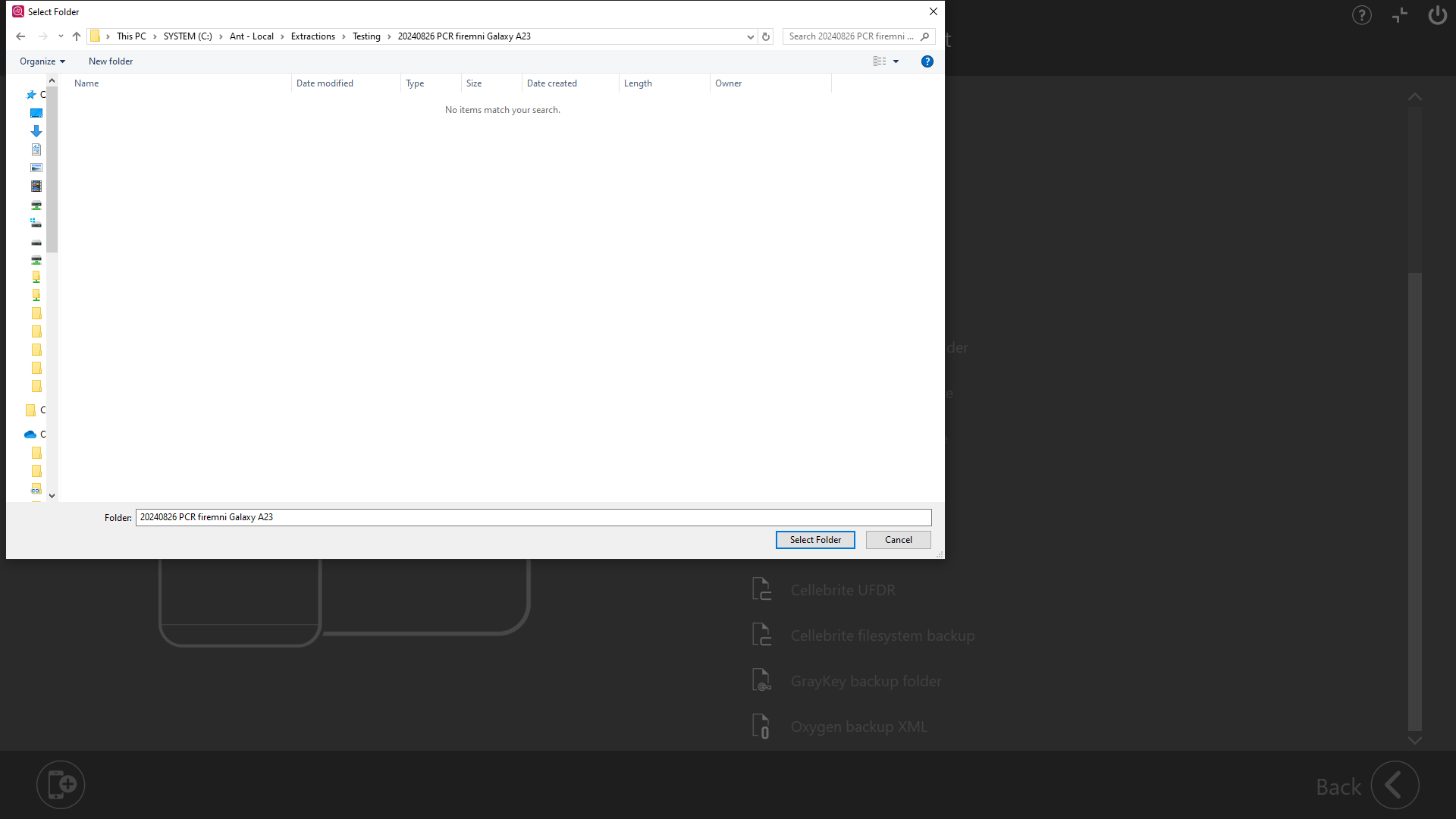
You will not see the contents of the folder yet below is a list of the folder contents:

Once loaded it will look like this:
-20241106-140953.png?inst-v=ccfdf9b7-a76f-4cde-8822-ce145af72f30)
This import option is only available in the MOBILedit Forensic PRO and ULTRA versions.