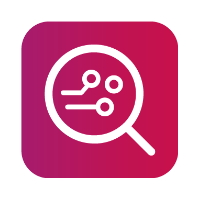Connect BlackBerry via Wi-Fi
BlackBerry OS 10 allows the user to install Android apps onto BlackBerry devices thanks to the Android Compatibility Layer. This can be used to install the Android Connector app in order to connect your device to MOBILedit products via the Wi-Fi network.
You'll find a guide on how to install the Connector app below:
MOBILedit and Phone Copier installation guide
On your BlackBerry device, go to this page and download the latest PhoneCopier.apk file.
Open the File Manager app:
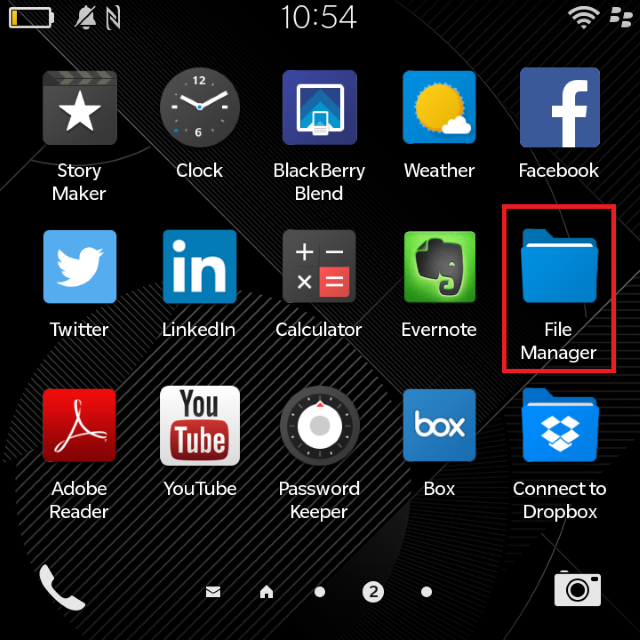
Open the “downloads” folder:
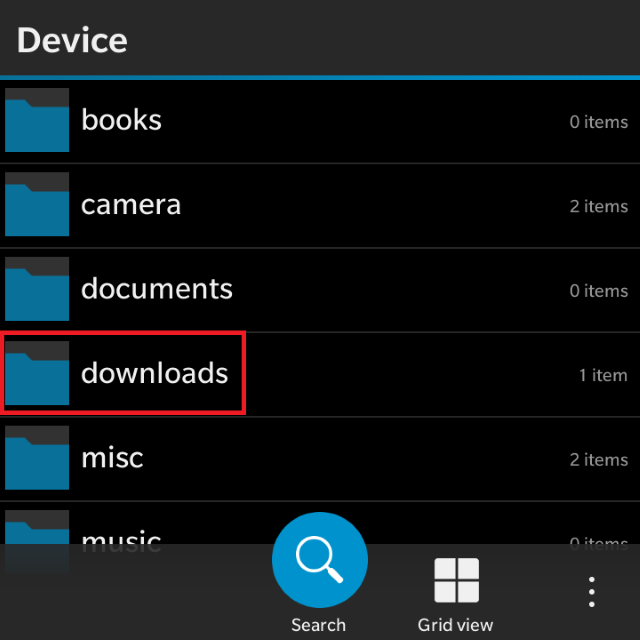
Find the PhoneCopier.apk file and open it:
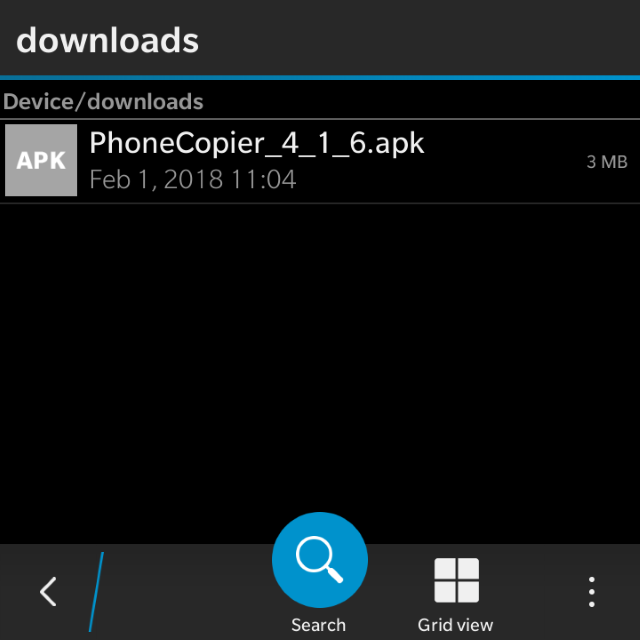
On the next screen, click on "Install" and accept the request for data access
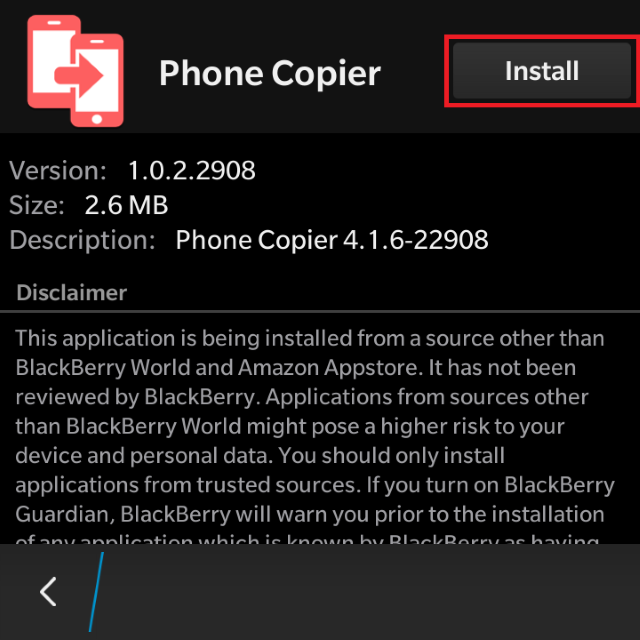
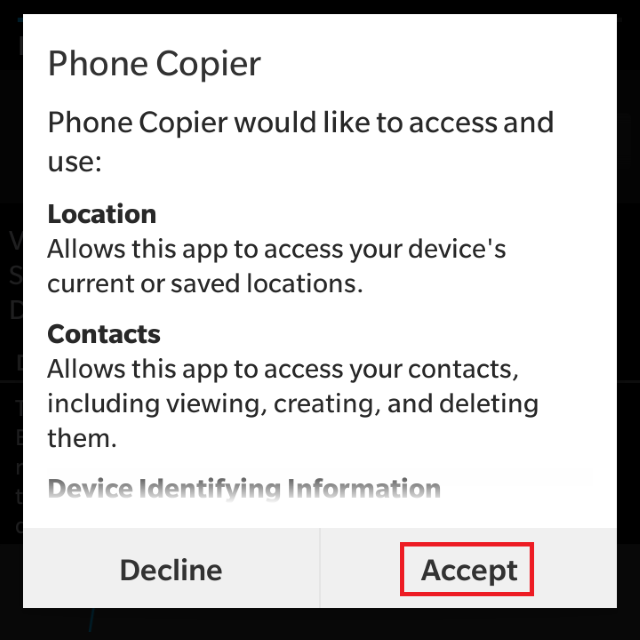
After the installation, you'll find the Phone Copier app on your home screen
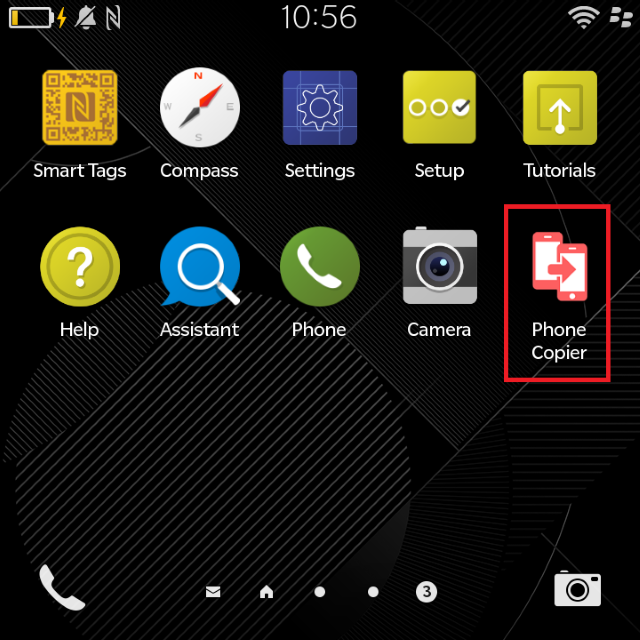
MOBILedit Forensic installation guide
Download the Blackberry Link software here.
Install it.
Connect your Blackberry OS 10 device using the USB cable to the computer.
Select the one-time connection and click “Start Using My Device”:
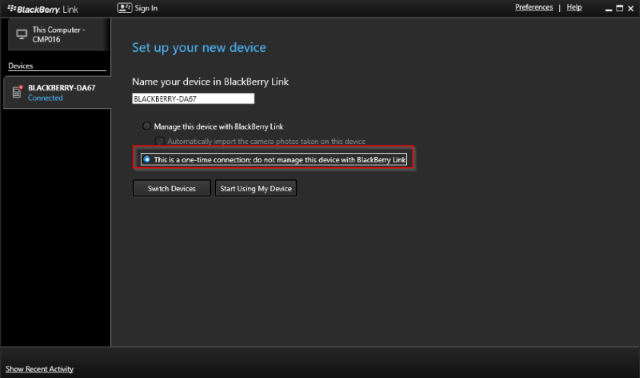
5. Go to the folder where you have installed the MOBILedit Forensic (default C:\Program Files\MOBILedit Forensic).
6. Open the “Connectors” subfolder.
7. Drag and drop the MEFConnector.apk file into your Blackberry device in Blackberry Link:
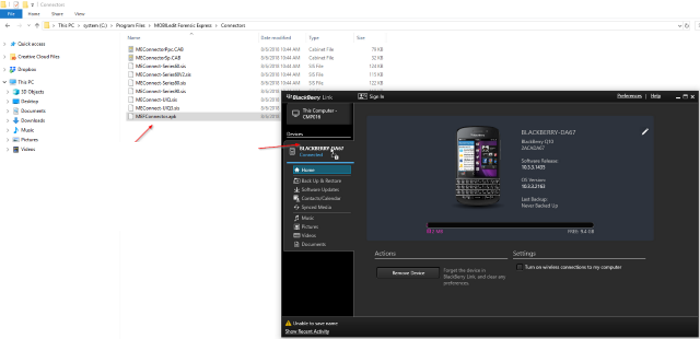
8. On your device, open the File Manager app:
.png?inst-v=e7106eee-0a8f-42a8-a36b-2cf0f8cfb8aa)
9. Open the “misc” folder:
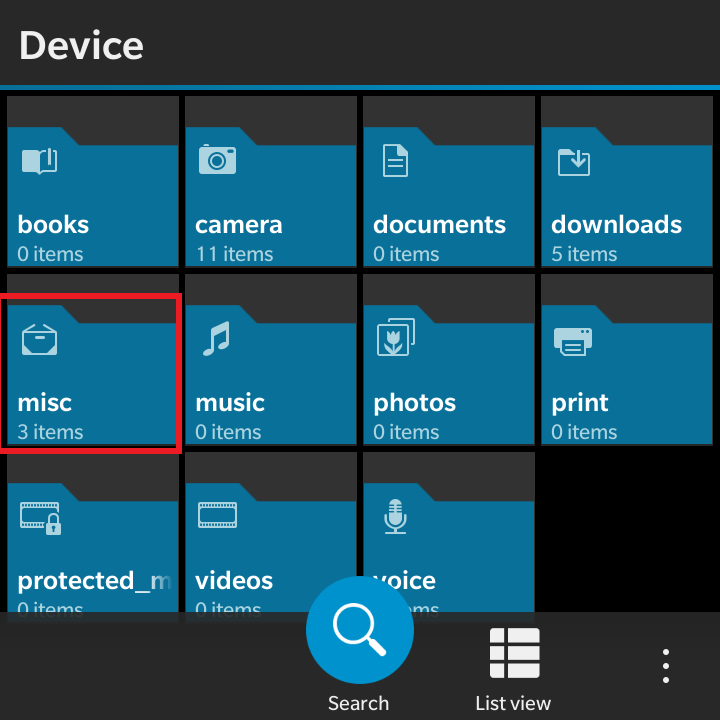
10. Open the “LinkDrop” folder:
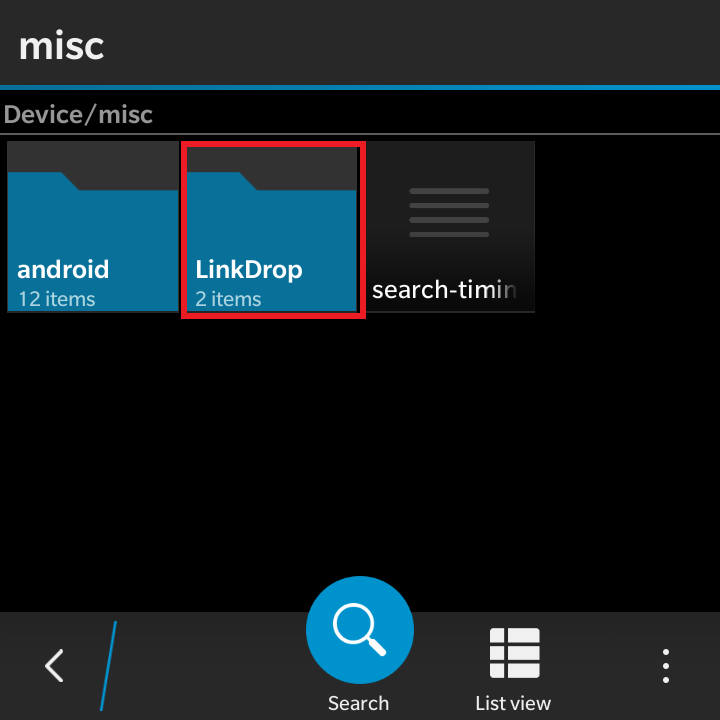
11. Find the MEFConnector.apk file and open it:
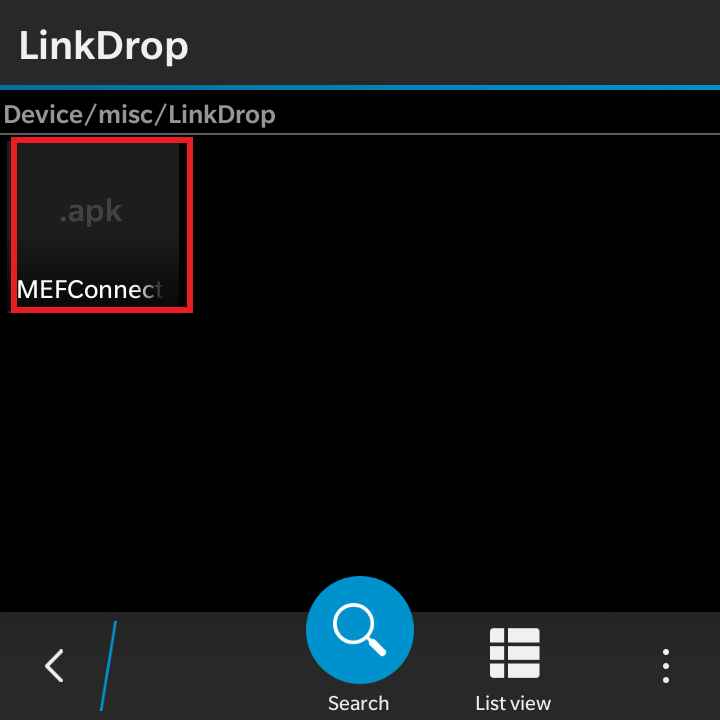
12. On the next screen, click on “Install” and accept the request for data access:
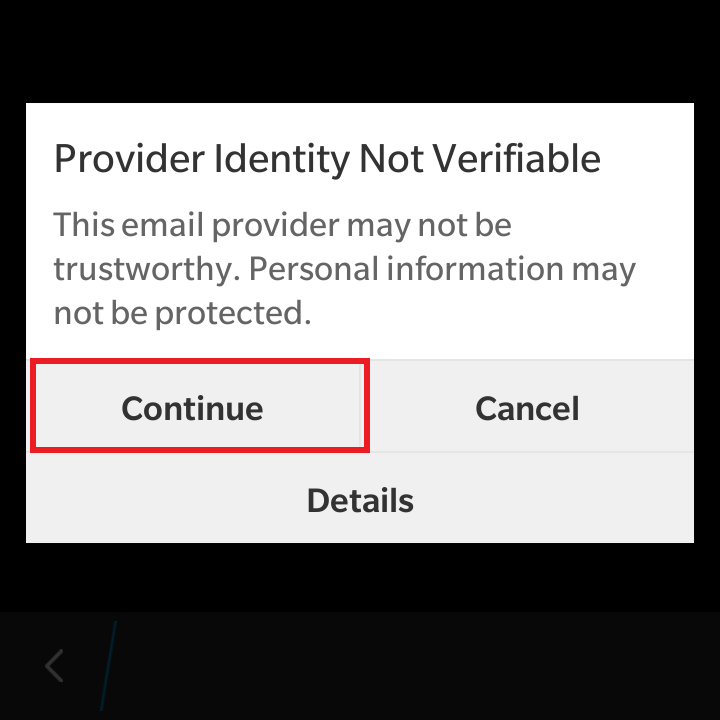

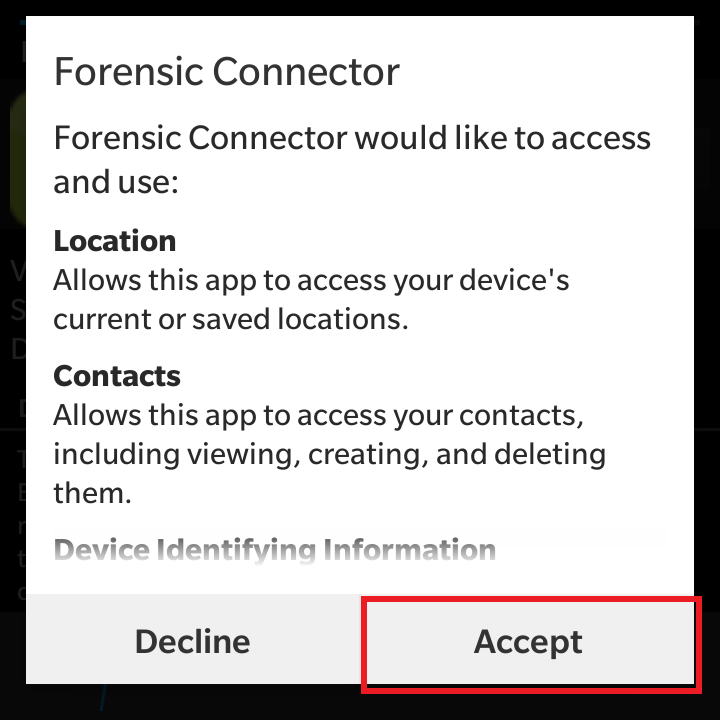
13. Open the app and proceed to connect your device:
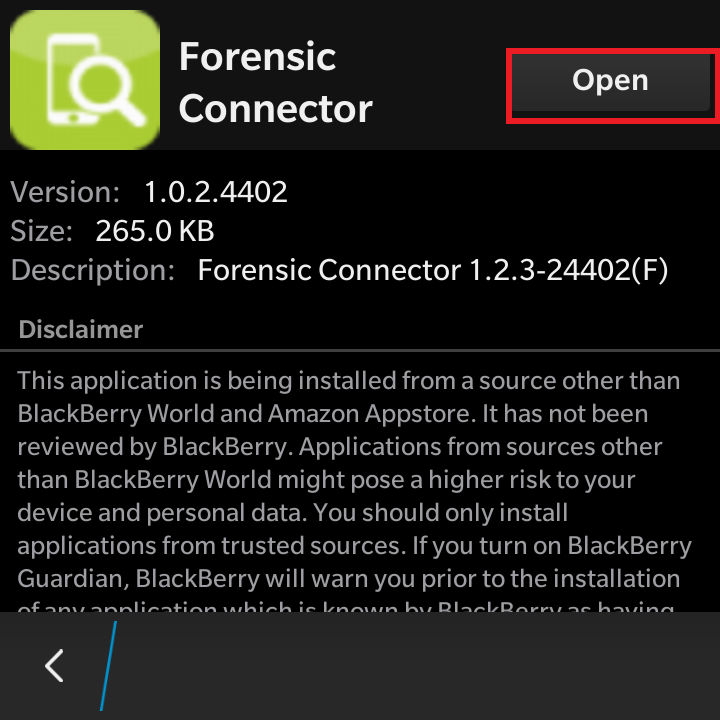
Please note that you will not be able to access either internal or user filesystem using this connection method.