FASTBOOT mode
Fastboot allows you to flash a custom recovery image or, in some cases only boot with custom recovery. Fastboot does not require USB debugging to be enabled on the device. Not all Android devices have fastboot enabled. Each manufacturer has a different way to enter Fastboot.
This method will allow flashing a custom recovery and provide root access to the device.
The Odin mode security bypassing method has to be used for Samsung devices as there is no fastboot mode.
This method writes to the system permanently and it needs an unlocked bootloader. By unlocking the bootloader it will delete all user data from the device. Therefore, if the bootloader isn’t unlocked already, this method isn’t suitable for forensic procedures.
Flashing custom recoveries may void the warranty and trip the Knox “Warranty void” flag for Samsung devices!
How to
On the “Select phone or data to import” screen, click “Connect device”.
Select “Connect Fastboot”.
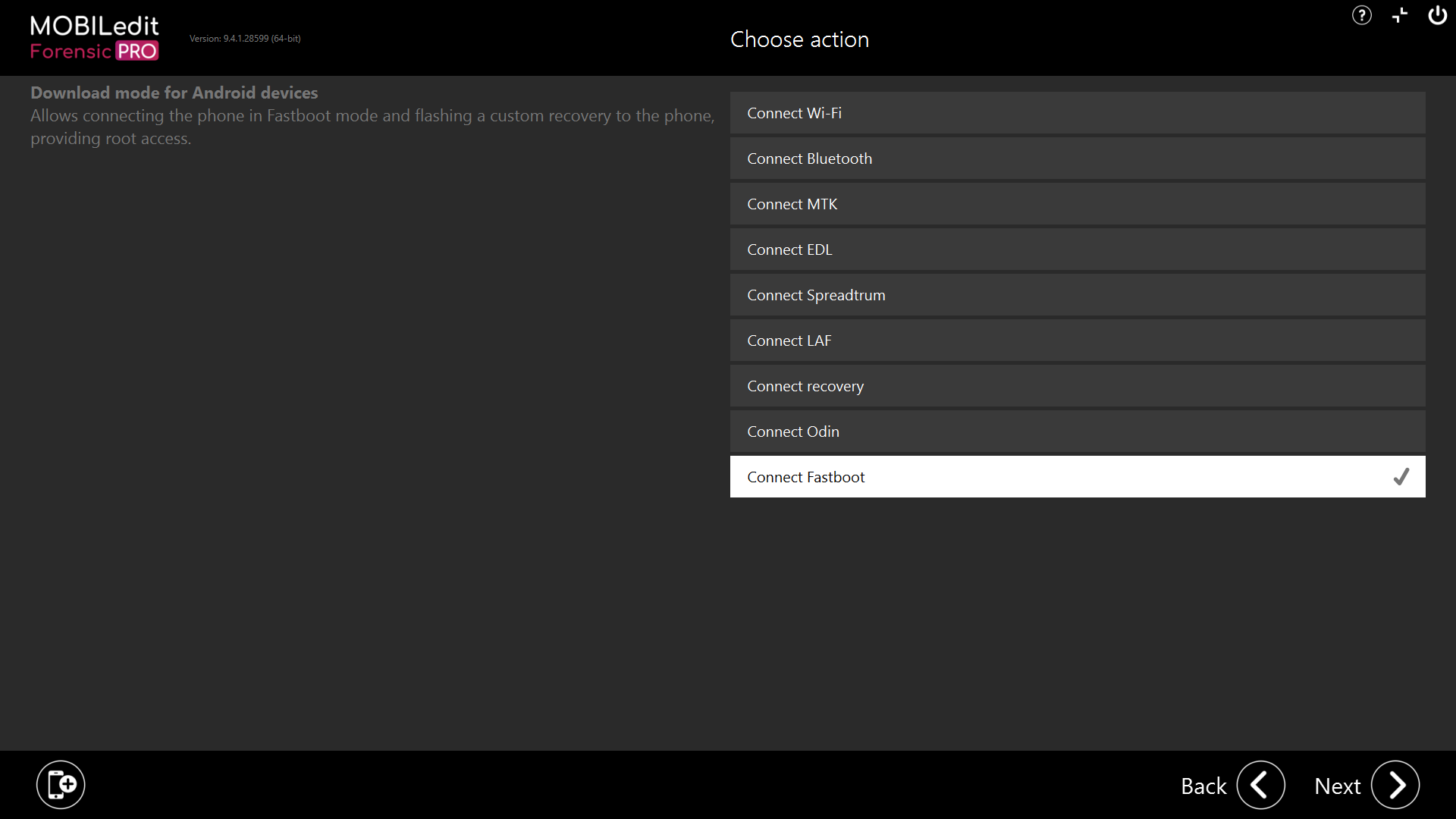
Select the type of device and follow the on-screen instructions.
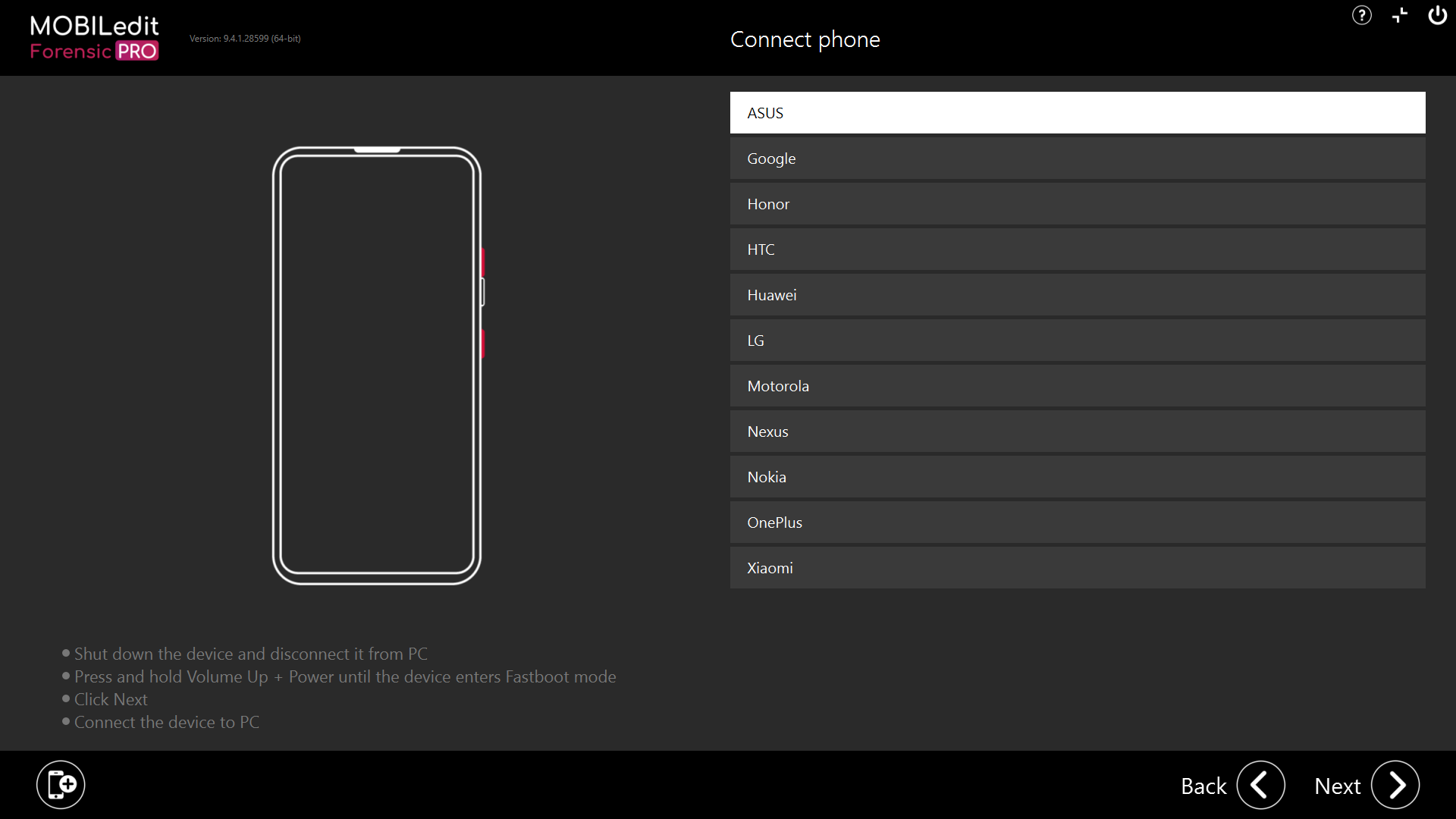
After clicking “Next”, MOBILedit Forensic expects the device to be connected in Fastboot mode. It will automatically be recognised.
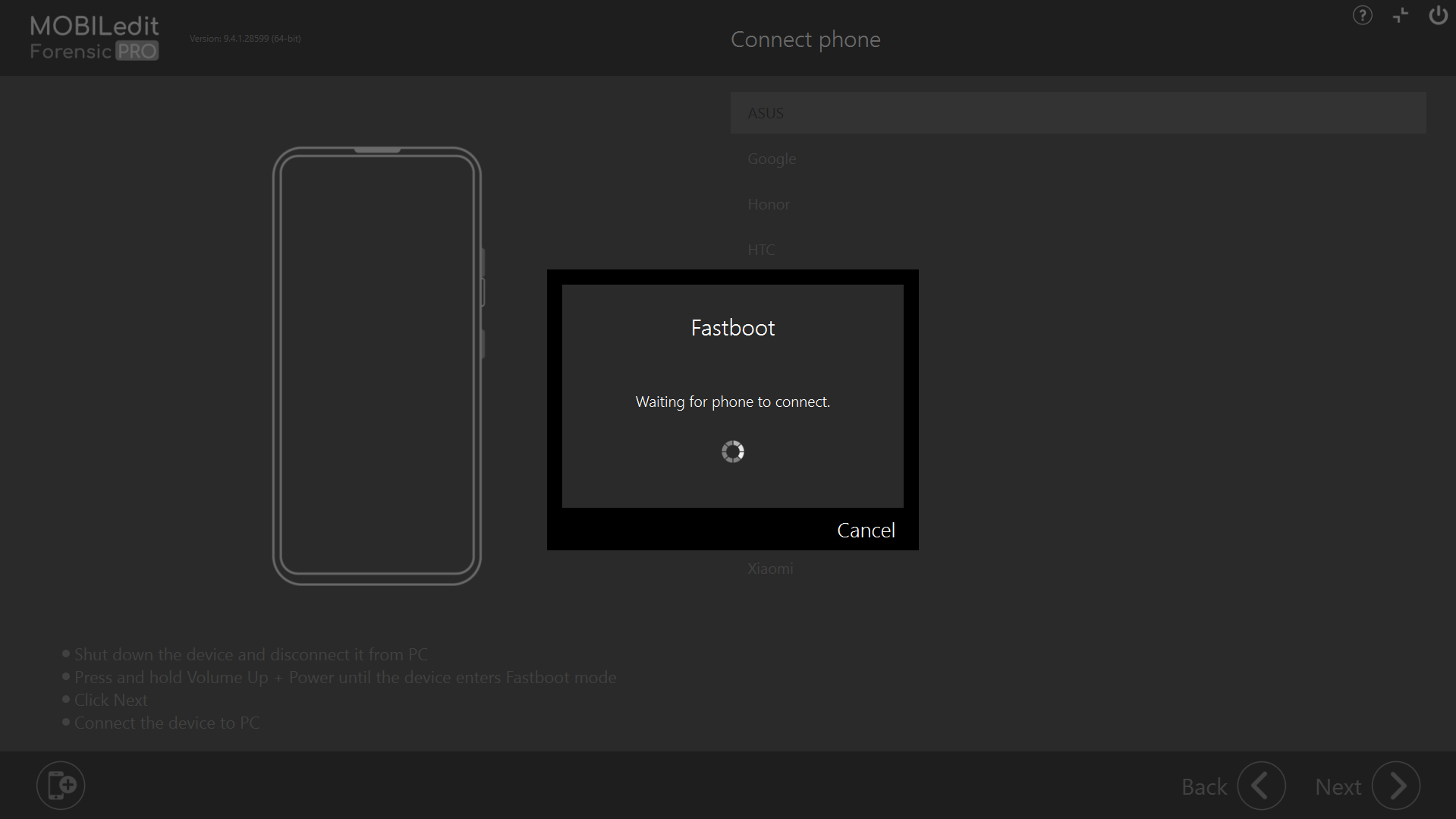
You will get root access to the device.
When flashing the custom recovery to the device it writes to the system permanently. The device needs to have an unlocked bootloader. Unlocking the bootloader will delete all of the user data on the device.
