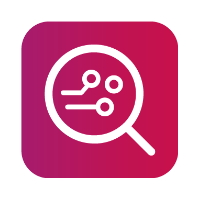Global Filters
When choosing Specific selection you have an option to filter the content of the report by setting specific filter parameters. This allows you to extract and create a report based on the information that is only relevant to the case, or, only of what you want in the final report.
Filters can be applied globally to the entire report, or locally within specific selections with the exception of the Time filter. If you set the Time filter globally, you cannot use a different one locally.
On the 'Configure your report' page local filter settings can be set within each specific selection (Contacts, Messages, Emails, Call Logs...etc.). If both global and local filter methods are used simultaneously, only the data that satisfies both filters will be displayed in the report.
All filters using text are not case-sensitive (both upper and lower case letters are recognized). Text filters ignore diacritics (i.e. accents, glyphs, symbols and other marks added to letters in various languages), and ignore all non-alphanumeric characters (! @ # $ % & etc.). Multiple search terms can be specified - such as names, phone numbers or specific keywords and phrases - but should be separated by semicolons. At least one of the items must have a match in order to be displayed in the report. If the search terms contain spaces, each word is searched for separately, but all words must be present in a single text value simultaneously.
Filter by time
Most sections can be filtered by time. When this filter is enabled, you may enter a time range, and only items that contain a timestamp in this range will be listed in the report. This may be for example the timestamp of a message, the time of a call, a calendar event, the creation or modification time of a file, photo or contact, and others. The time entered is in the time zone of your computer. Unlike other filter types, if you set the Time filter globally, you cannot use a different one locally.
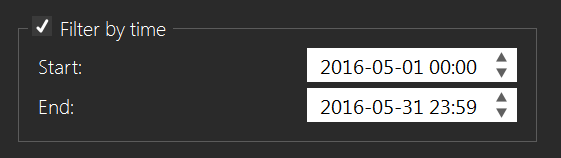
Filter by contact
Some sections and/or the entire report can be filtered by single or multiple contacts. In this context, a name, phone number, email, or another identifier can also be used in the filtered search. When creating the 'Contacts report' as a specific selection, the list of contacts will be exported to the final report and the phone numbers linked to messages and calls will be paired with contact entries. Therefore you can type in a name or another keyword found in the contact information, and items with a reference to this contact will be matched. If you do not create a report for Contacts, you must type in the phone number, name or another identifier directly present in the contact entries you are searching for. The global filter will not affect sections that aren't related to contacts, such as the organizer or file system.
It is important to search the contact/contact number in the format it is has been saved on the device.
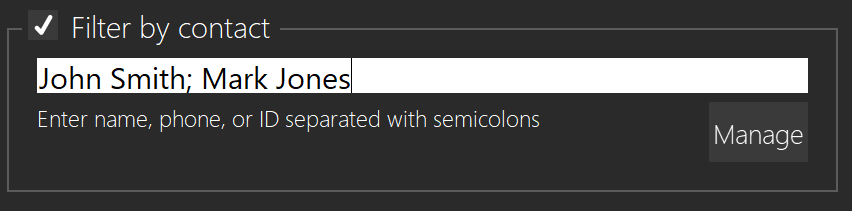
Filter using a text string
The global text string filter will find items from any section that contain the specified substring entries.
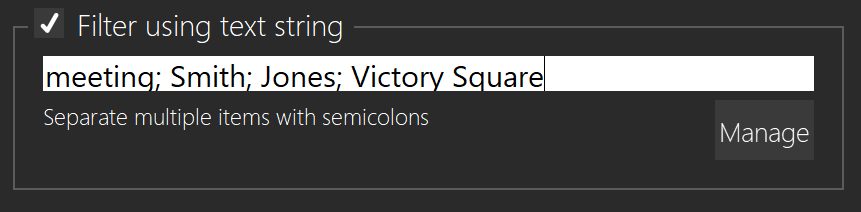
For both contact and text string filters, you can click the manage button which will let you enter multiple text strings more easily either by typing them directly in the multi-line text field or by inserting a text (.txt) document.
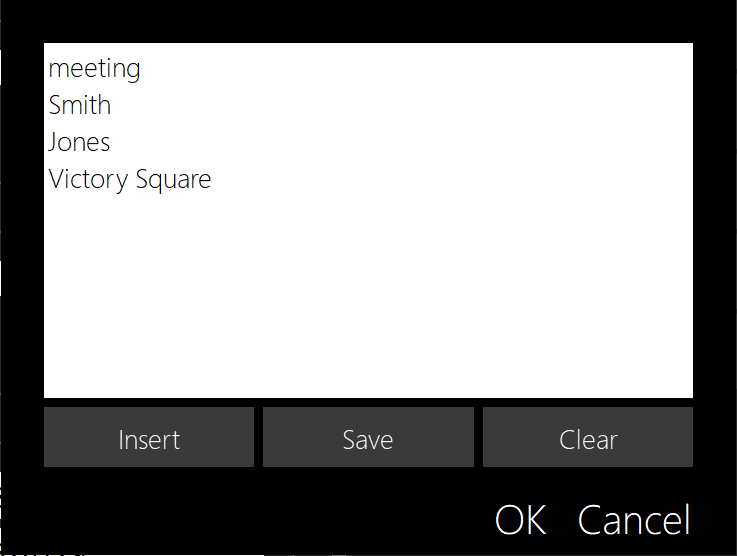
Multi-line text field
This is an easier method to enter multiple text strings and each string should be entered on a separate line. Once you click Save, the dialogue box will close and the entries will appear in the single line text field separated by semi-colons and with no spaces.
Insert
If you select “Insert”, Windows Explorer will open and you can import a “.txt” file containg multiple text strings, as long as each string has been entered on a separate line.
Filter by location
For location info, you can use the location filter, where you can search through your device by typing in the Latitude, Longitude, and the distance from which the, for example, some other photos might've been taken.
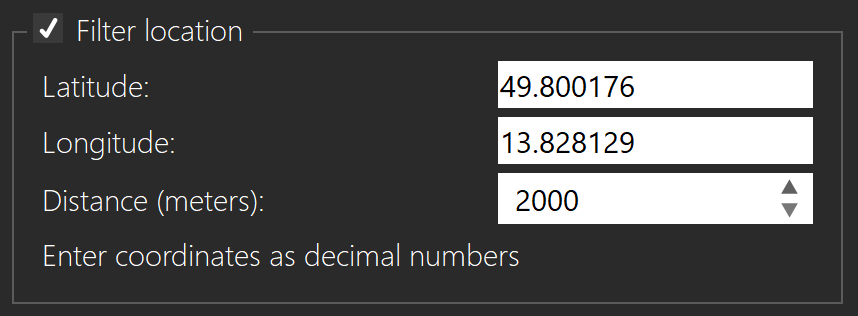
Filtering only applies for reports, exports (i.e. UFDR) will not be affected.