Bootable USB Flash Disk with Jailbreaking Capability
The bootable USB flash disk with jailbreaking capability is available in the MOBILedit Forensic Connection Kit.
Depending on which version of the MOBILedit Forensic Connection Kit you own, the content of the USB flash disk varies. Since version 10 and above, it includes both checkra1n and palera1n capabilities. For kits up to version 9, only checkra1n is included. Alternatively, you can create your own bootable Linux USB flash disk with checkra1n, palera1n or both.
Forensic workstation preparation
Bootra1n is a lightweight Linux distribution which enables users to boot checkra1n or palera1n on any PC without having to install additional software or an OS.
Bootra1n flash doesn't have a signed loader, which is why you will need to boot from the USB connected directly to your computer. This is a standard procedure on all modern computers with UEFI and Secure Boot.
To disable Secure Boot, you will need to enter computer firmware settings.
On some computers, you can enter the firmware with a hotkey once it is turned on. Usually, this is not possible because of fast boot technology, which boots directly into the installed operating system.
You can force your computer to allow you to enter the firmware directly from Windows.
Firmware varies by manufacturer and model. We used HP ProBook 440G5 for our demonstration (many recent HP computers have similar firmware settings).
How to enter firmware settings (BIOS)
Search for Advanced startup option.
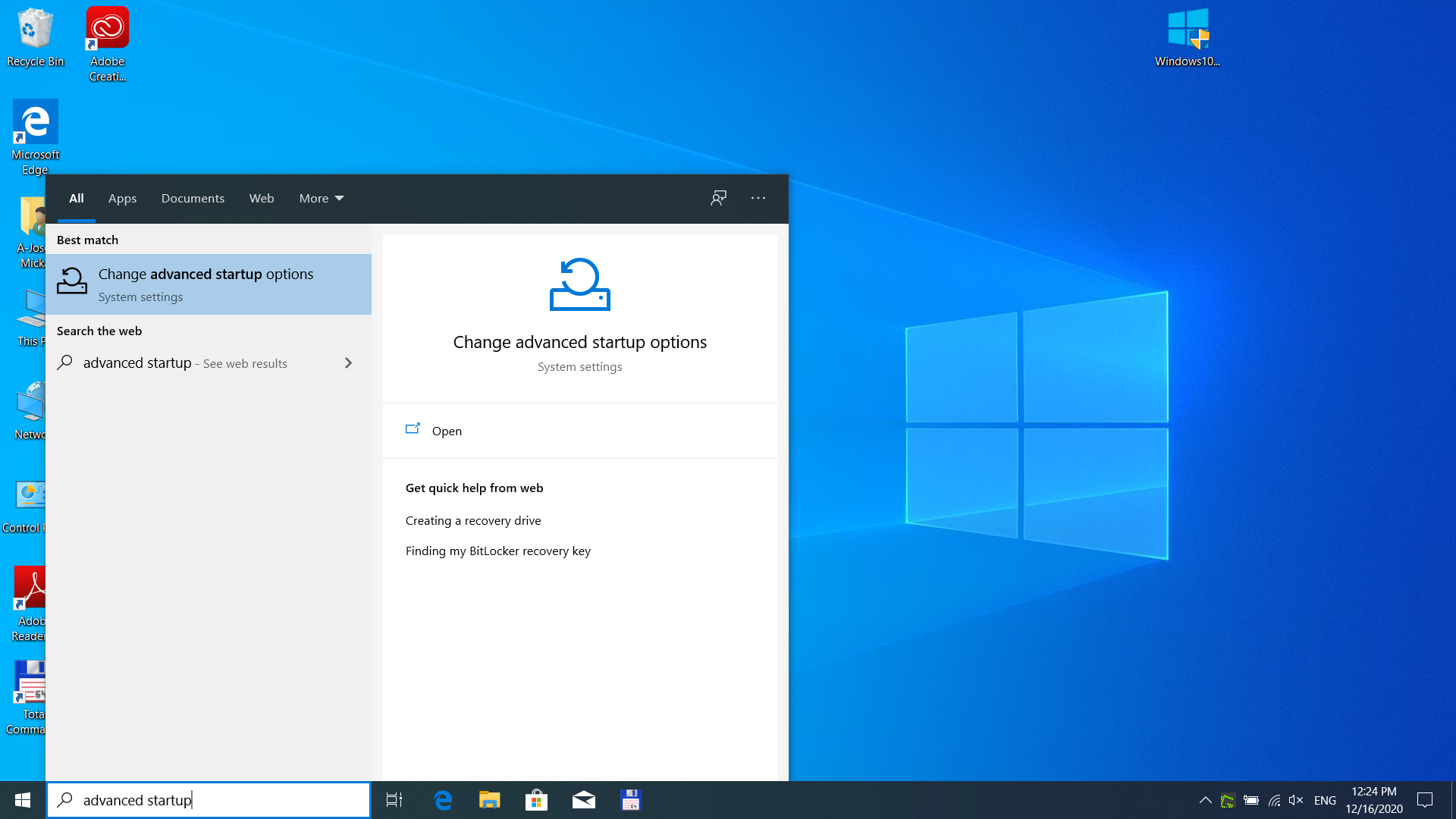
When you go to the Advanced Startup, you should see the Windows setting screen with a startup option preselected. Click Restart now.
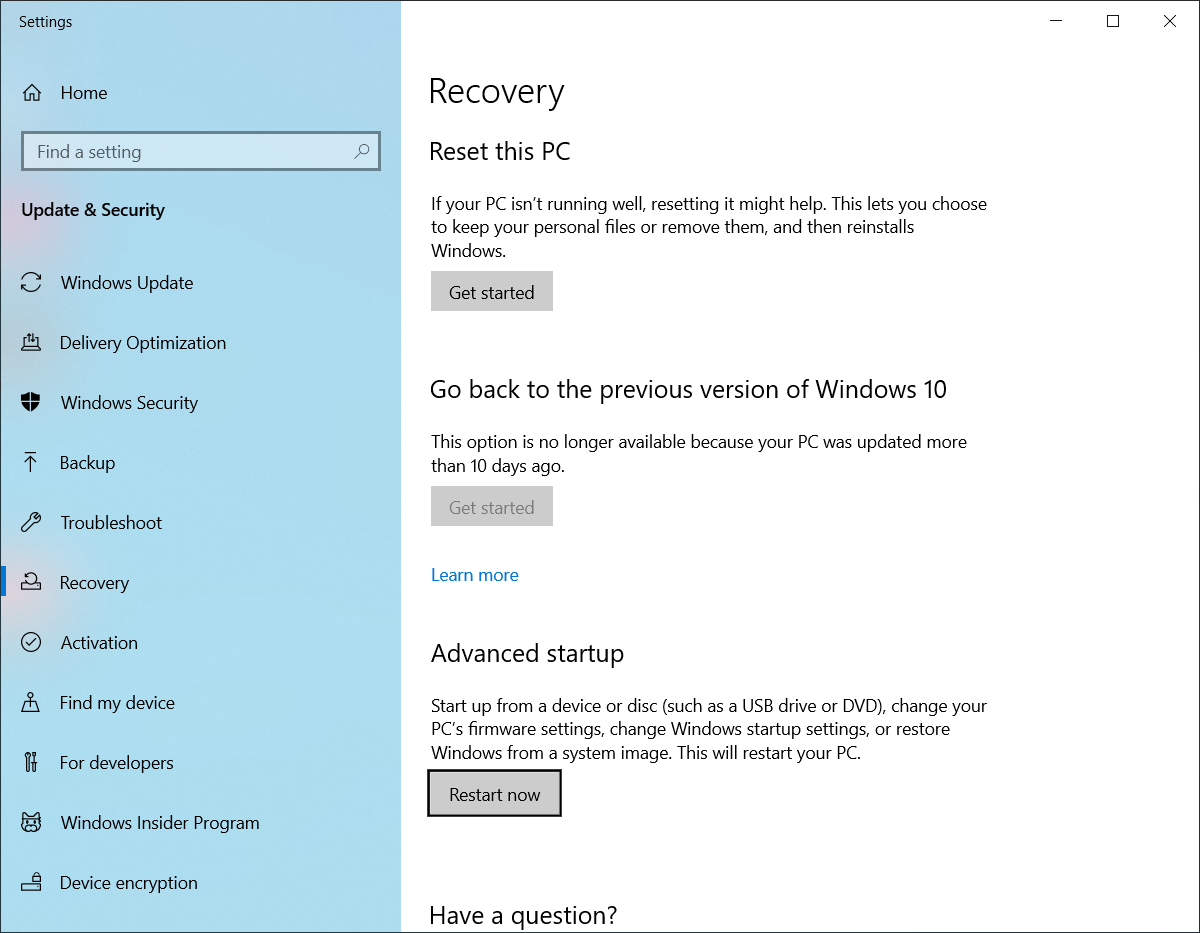
The computer will reboot into Advanced Startup mode, giving you the option to do various maintenance and recovery-related operations. Select Troubleshoot.
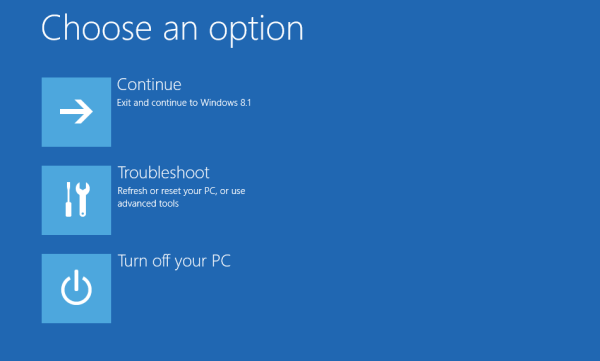
On the next screen, select Advanced options.
Select UEFI Firmware Settings.
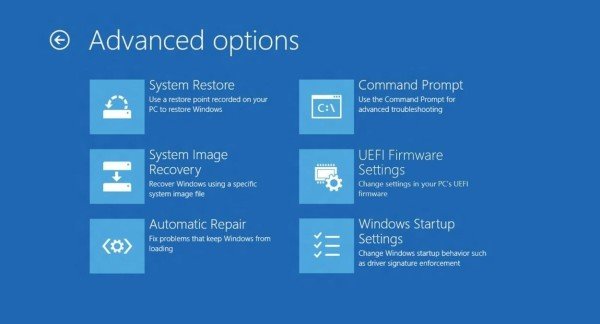
Restart your computer.
After restarting the computer, you will either enter firmware settings (BIOS) or you will be presented with further options. The correct option is BIOS Setup.
When you enter the BIOS, you need to search for the Secure Boot option and disable it. In our example of the BIOS, it's located under the Advanced settings page.
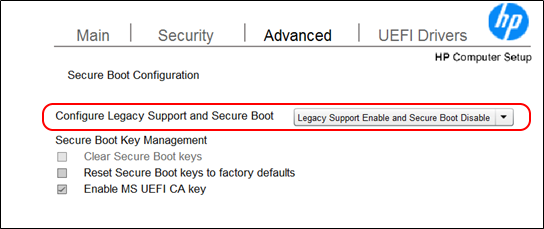
Save your changes. The way how to do that depends on the computer that you are using (in our example, you can either click F10 or go to the main section and save it there).
Before you save your settings (which will effectively restart the computer), make sure that the USB flash drive with bootra1n is inserted into the computer.
10. When the secure boot is disabled, it effectively disables the fastboot as well, so you should be able to call the boot menu of your device with hotkey after powering up. Usually, it's one of the following keys: ESC, F2, F9, F10 (please refer to your device manual).
11. Once your computer enters the boot menu, you should be presented with an option to boot from the flash drive. On our HP ProBook, it is the General Udisk option.
12. When you boot from the flash drive, you will be presented with a boot menu for bootra1n. Select “Void Linux (USB safe)” and press Enter.
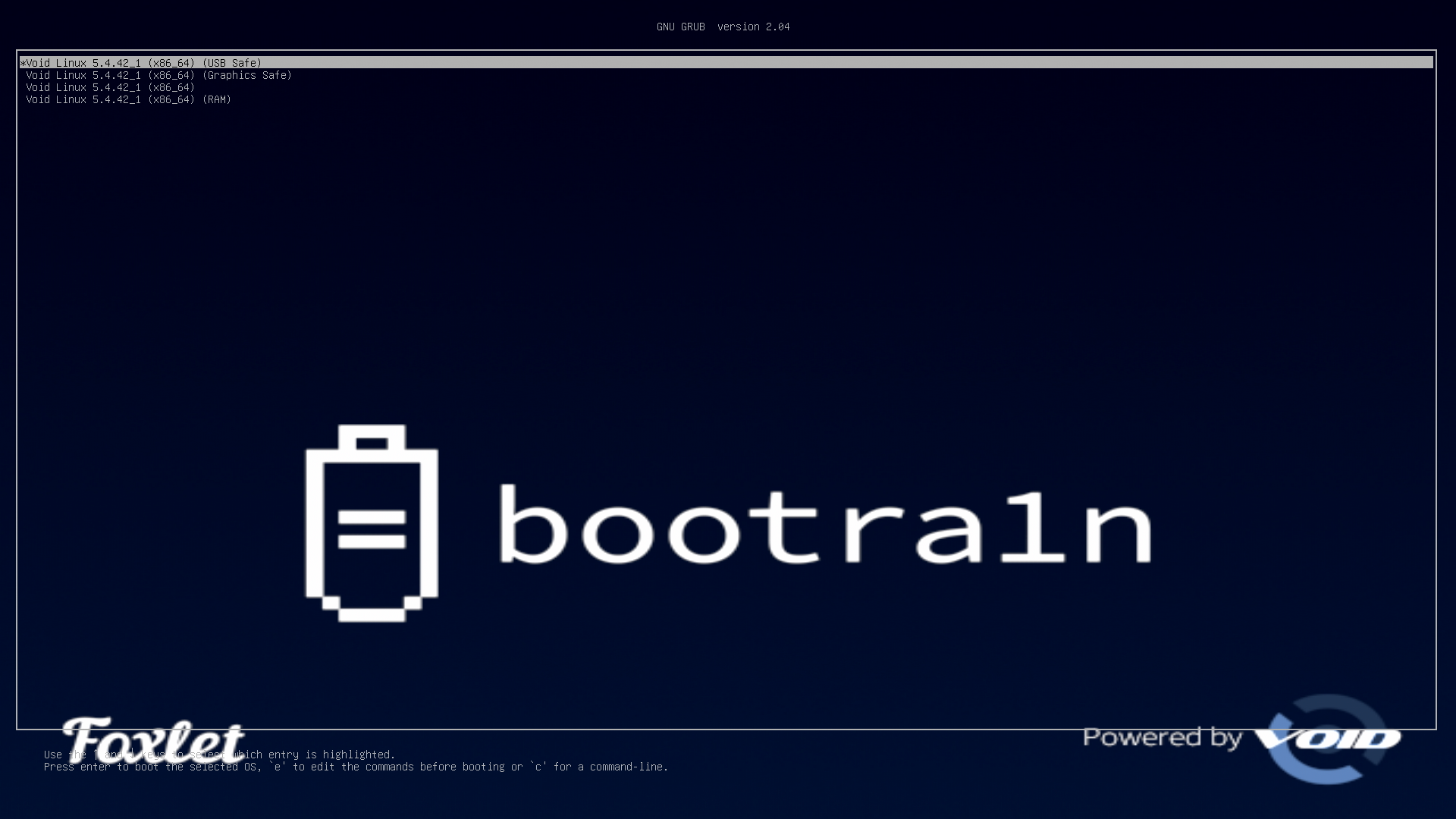
Booting from a flash drive does not provide access to the computer's hard drive, only to the flash drive and whatever you have connected to the computer's USB port.
13. Once the boot sequence is finished, you will be presented with a login screen. Use login details:
void-live login: root
Password: voidlinux

There are currently two jailbreak options available:
Please ensure that these instructions are used in compliance with legal and ethical standards, especially considering their application in digital forensics and law enforcement contexts.
