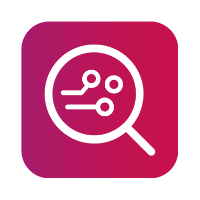Developer Mode for iOS 16 and higher
For devices with iOS 16 and higher, MOBILedit Forensic can enable “Developer Mode”.
The way to enable "developer mode" differs for devices with or without a passcode.
For devices that usually have a passcode set and are already unlocked before examination, you must know the passcode because the phone restarts to enable "Developer Mode".
Device without passcode
Connect the device, click on “Enable developer mode” and the device will automatically reboot, the device should be disconnected from the computer.
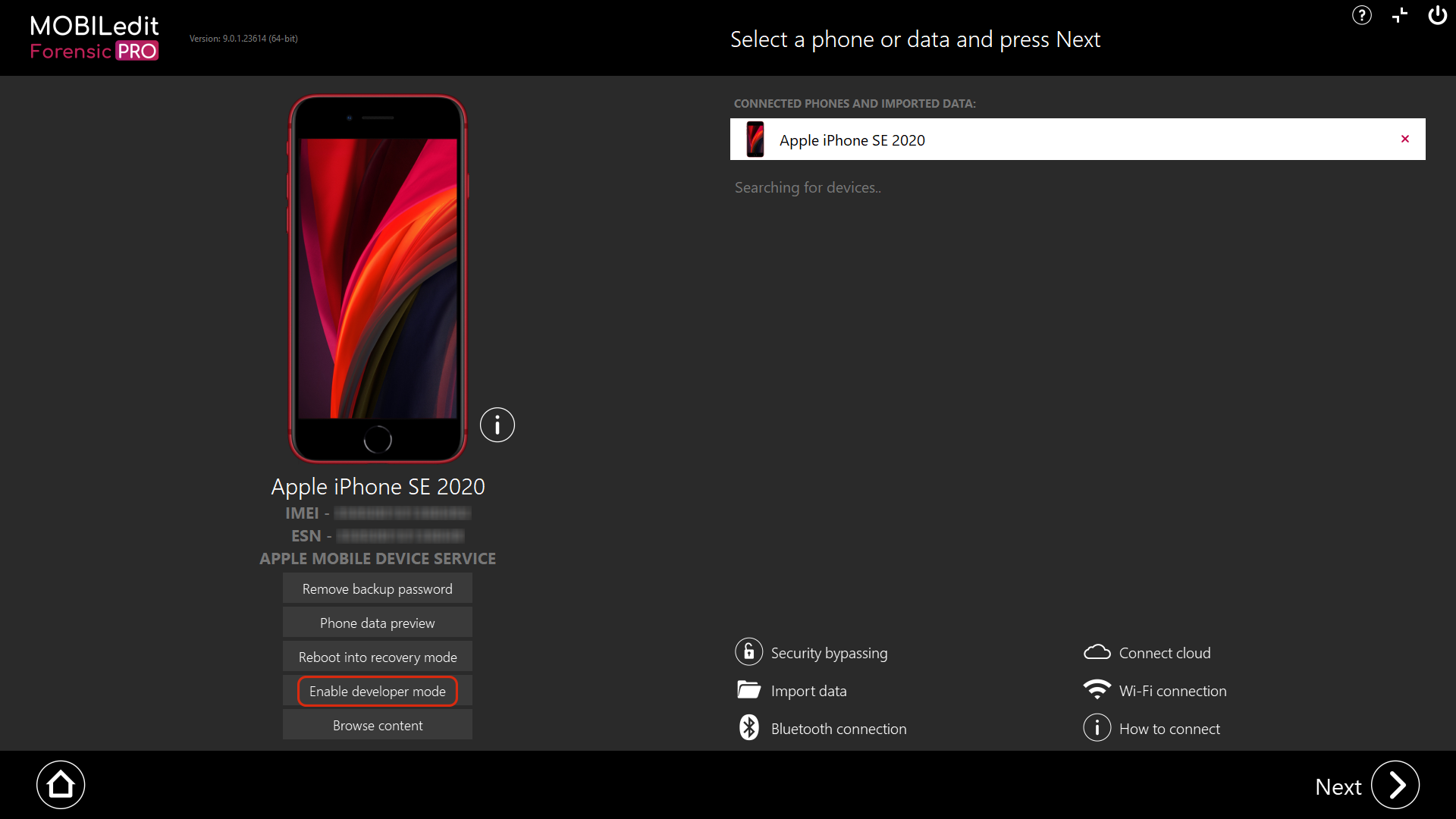
After the reboot, select “turn on” from the pop-up option on the phone to enable developer mode.
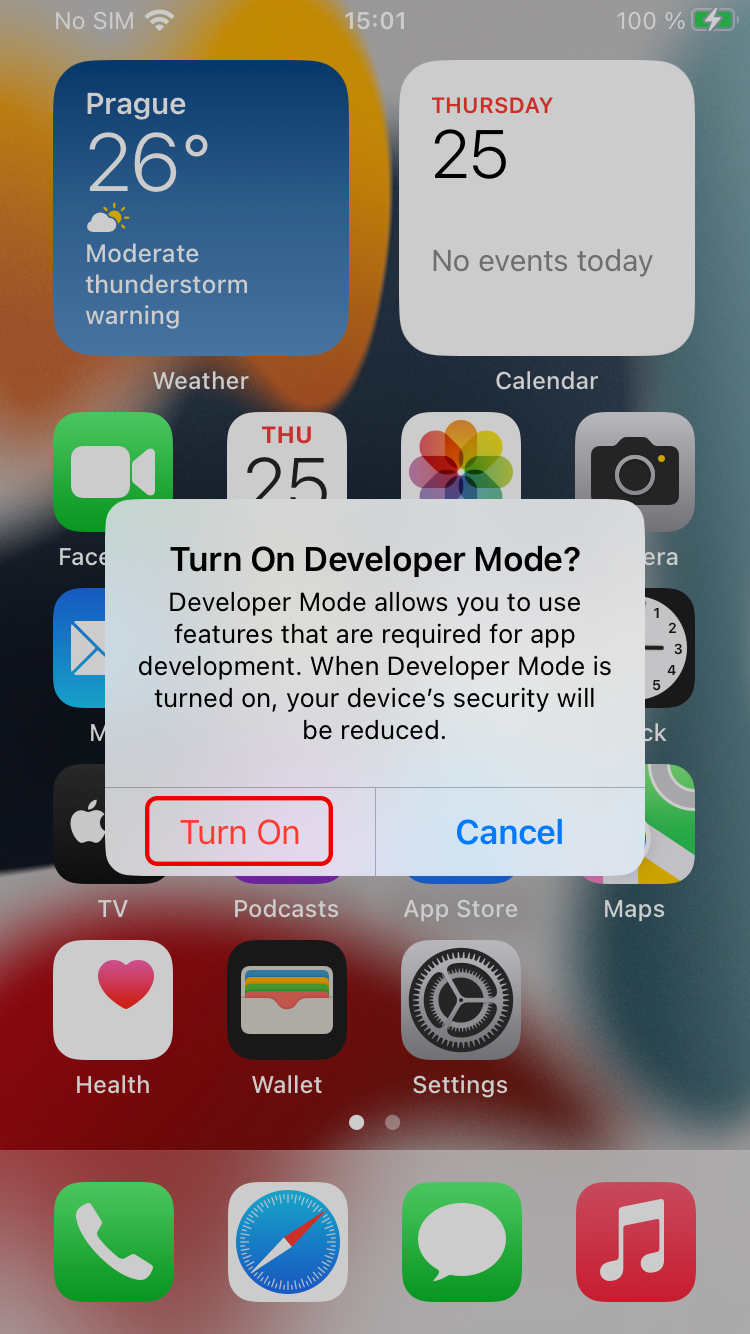
Reconnect the device and continue with your examination.
Device with passcode
Developer mode has to be enabled manually in the settings by the user. You should still select “Enable developer mode” and MOBILedit Forensic will reveal the developer mode option in the settings menu.
Connect the device and click “Enable developer mode” for the menu option to show on the phone.
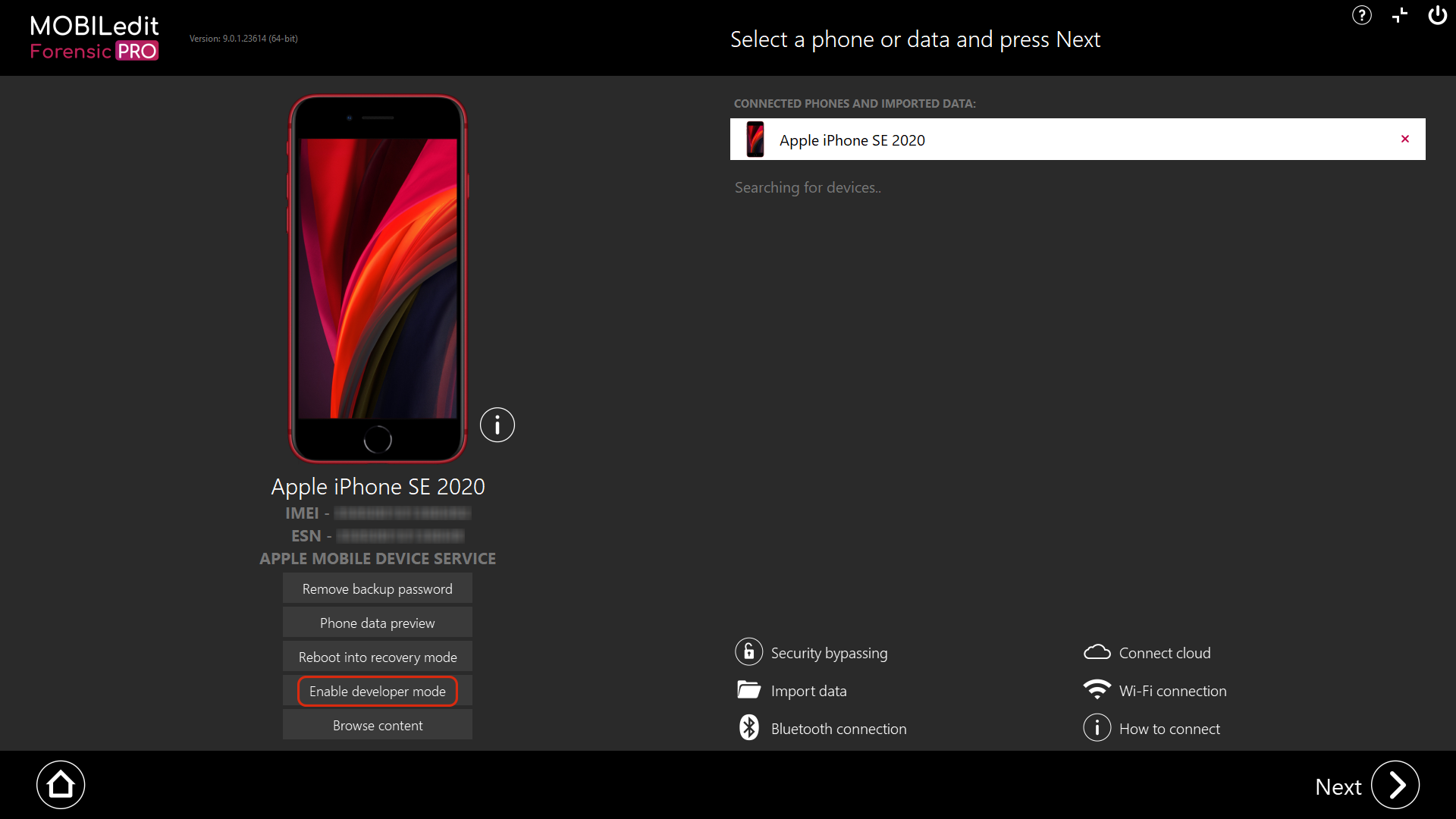
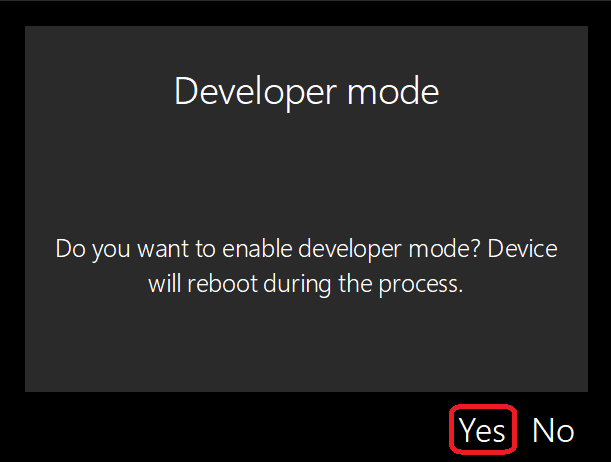
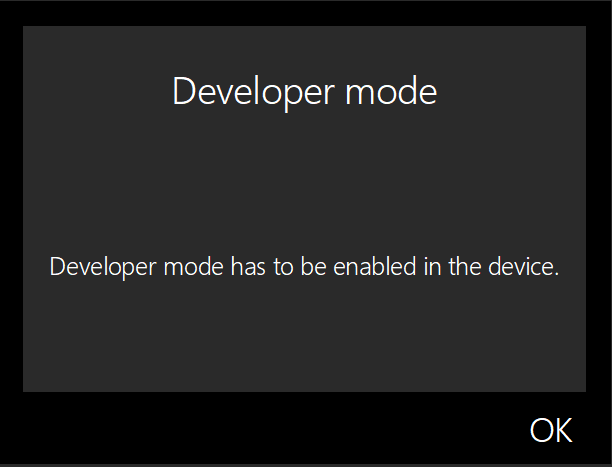
Then on the device, enable developer mode by selecting “Settings” -> “Privacy & Security”, scroll down, and then slide the “Developer Mode” switch on. You will be asked to confirm the restart of the device.
When the device reboots, confirm on the device to enable developer mode and then enter the passcode.
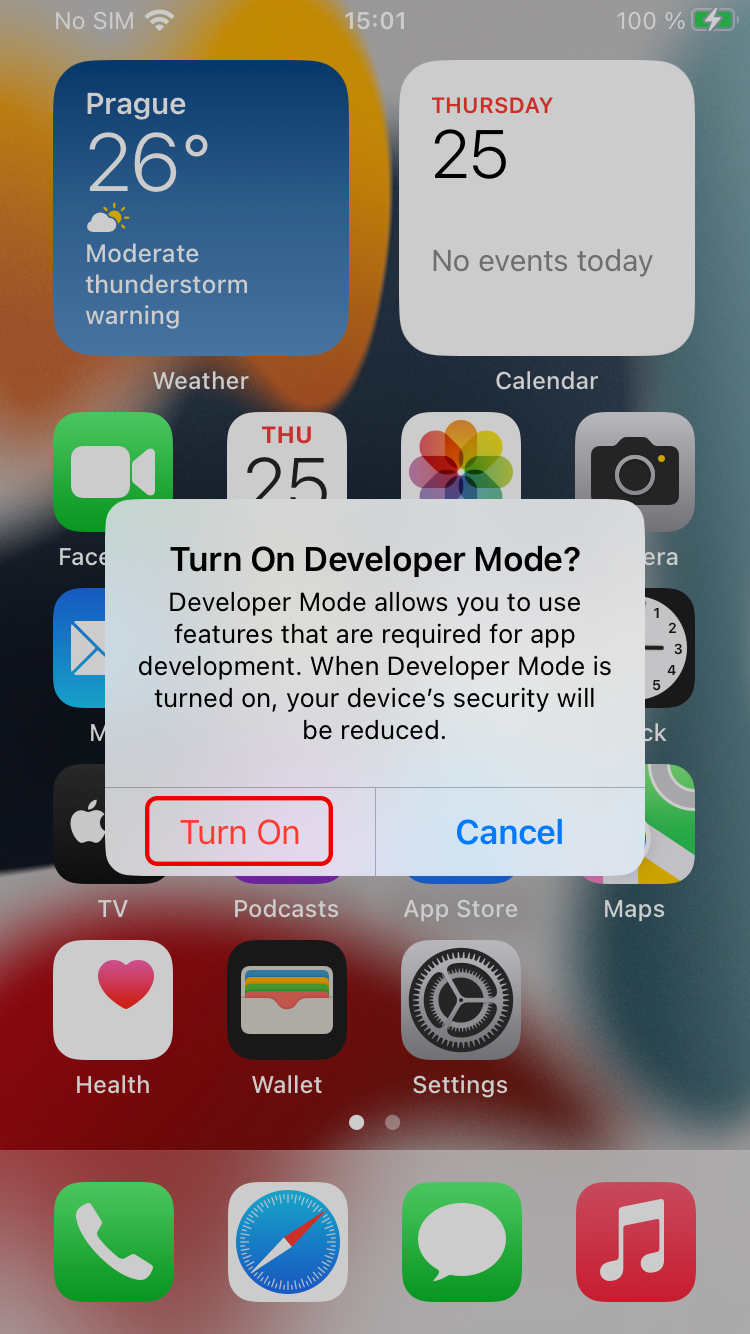
Reconnect the device and continue with your examination.
If the phone reconnects with MOBILedit Forensic before developer mode is turned on, it will recognise the device as it was when first connected i.e. without developer mode enabled. If this happens, disconnect and reconnect the phone.
This applies to devices with or without a passcode set.