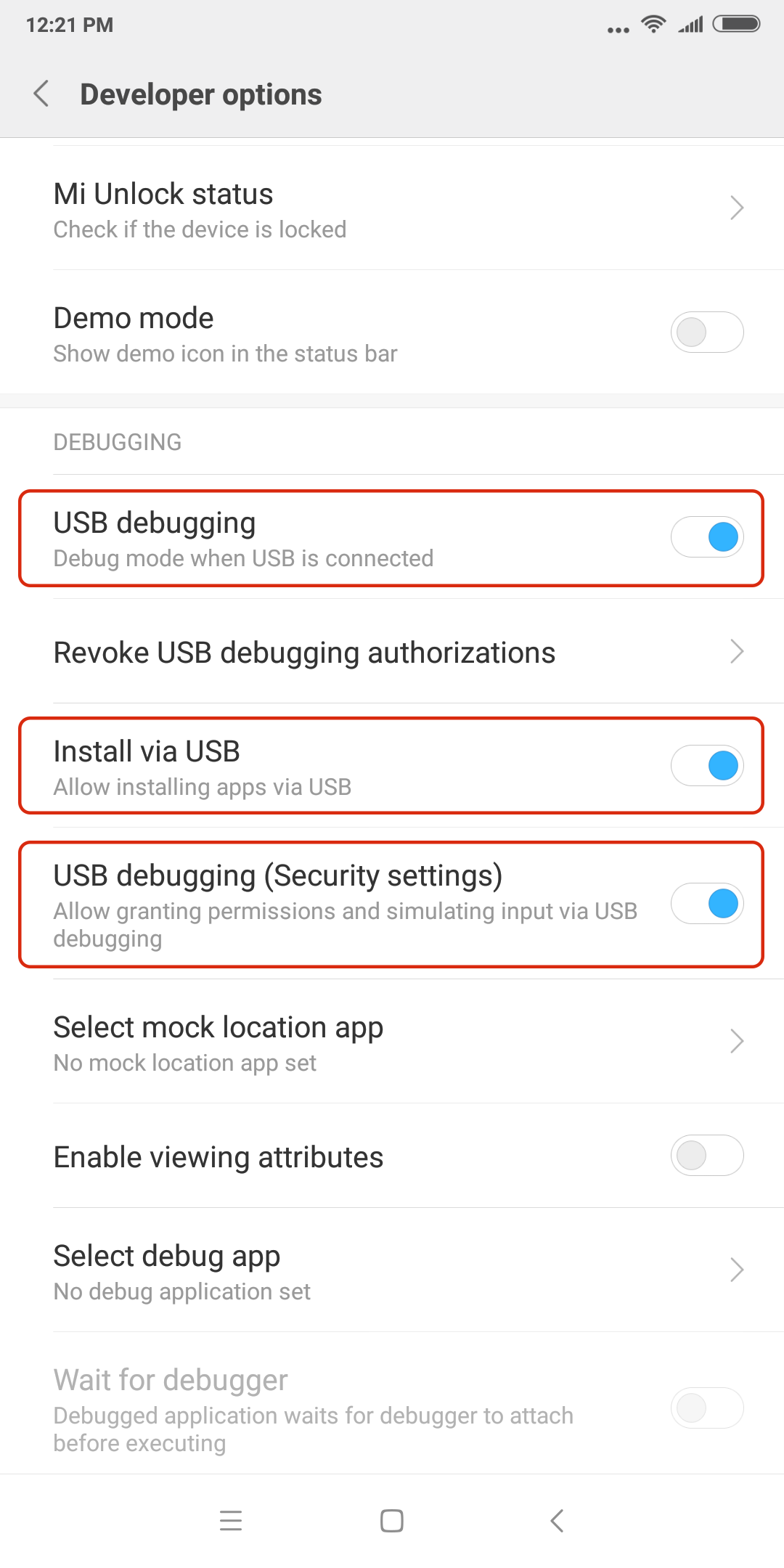How to enable USB debugging
Enable “Developer option”
USB Debugging is in the “Developer Options” menu item and it is hidden. You will need to reveal it first:
Go to -> “Settings”
Go to -> “About Phone”
Tap 7 times on “Build Number” - in some cases it can be “Android version". On your third tap, you should see a message indicating that you only have 4 more taps to ‘become a developer’.
Android 2.3
Go to -> “Settings”
Go to -> “Applications”
Go to -> “Development”
Check -> “USB debugging”
Before Android 4.1
Go to -> “System Settings”
Go to -> “Developer options”
Check -> “USB debugging”
Un-check -> “Verify apps over USB”
Android 4.2 and higher
Go to -> Settings
Go to -> “Developer Options”
Check -> “USB debugging”.
Un-check -> “Verify apps over USB” / ”Install via USB”
If you are running Android 8.0 or later, you must also enable the installation of applications from "Unknown Sources" for the "Forensic Connector" app.
Go to -> “Settings”
Go to -> “Apps”
Select -> “Forensic Connector”
Allow -> Install unknown apps
Huawei devices
If you are turning on USB debugging on a Huawei device, make sure to also "allow ADB debugging in charge only mode". This can be found in the Debugging section of Developer Options. This will prevent most of the cases where USB debugging is turning itself off because of EMUI.
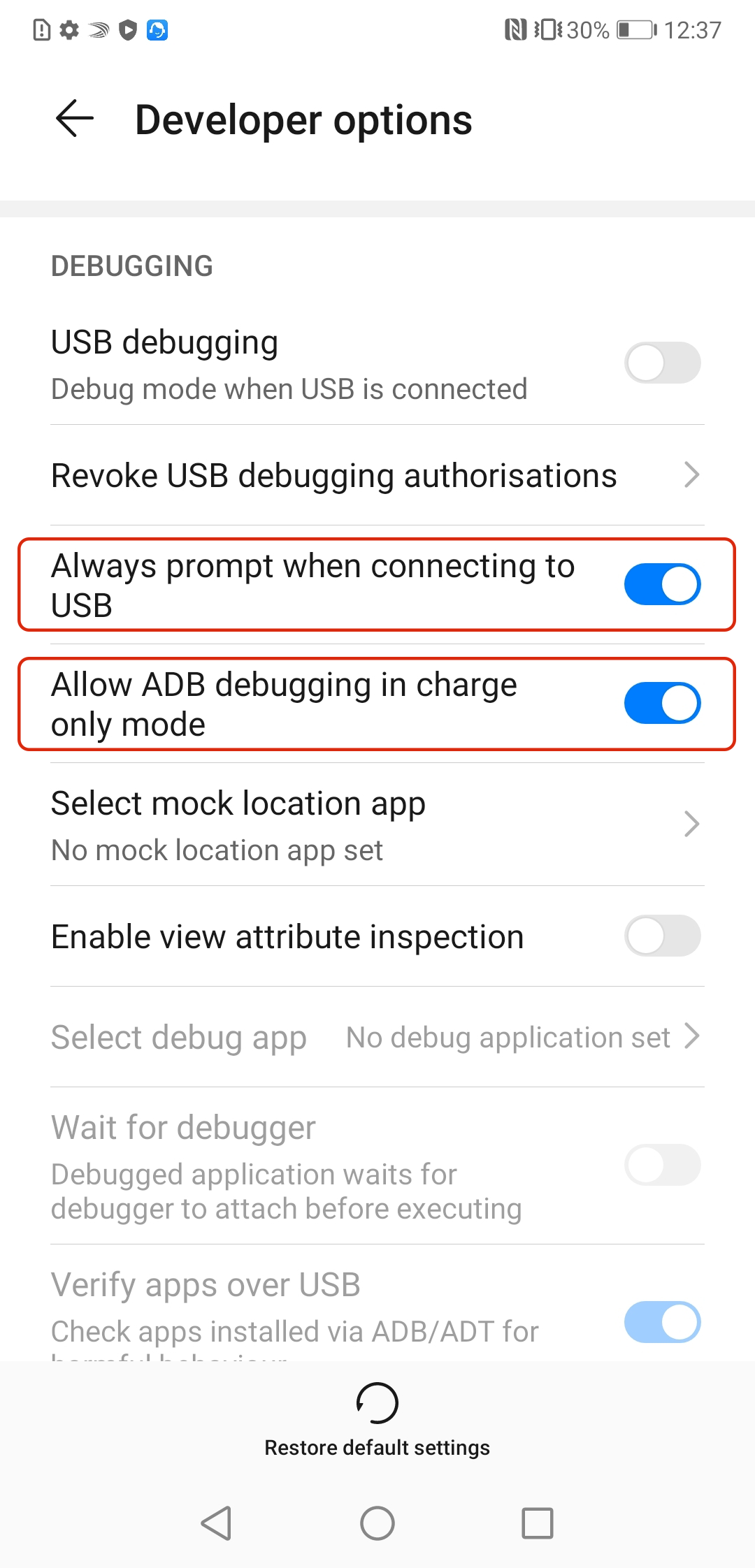
For EMUI 5.0 and higher, it might be necessary to connect the phone to the PC prior to enabling USB debugging, because it may otherwise keep turning itself off automatically.
Samsung devices
In addition to enabling Developer options and USB debugging, it is also recommeded to switch off “Verify apps over USB”.
For Samsung devices running One UI 6.0 you will need to disable Auto Blocker. Open “Settings” and go to “Security and privacy” and tap “Auto Blocker” and you will see the option to turn it off.
Auto Blocker blocks apps and commands by USB connection.
To read more visit the Samsung support site page.
Xiaomi devices with MIUI
In the case of Xiaomi with MIUI, to enable "USB debugging" and "USB installation", you need to have a SIM card inserted in your phone and also be logged into your Mi account.
If you enable USB debugging, be sure to also enable "USB debugging (security settings)". Without this, features such as "Auto Scroll" in "Taking photos with your phone" will not work.