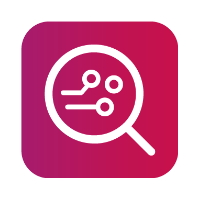How to install correct Apple drivers
It is important to have the device drivers installed correctly. By default, Windows installs a limited MTP media driver that does not work.
How to
Download and install the Apple drivers from our page here.
Open the Device Manager and change the view to “Devices by connection”:
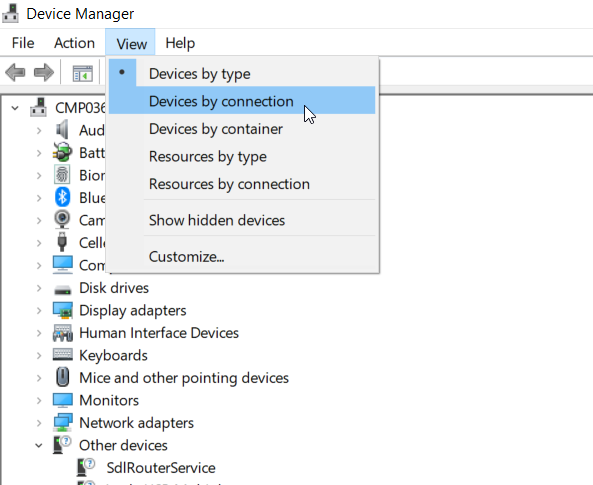
3. Expand section “ACPI x64-based PC” and subsections as you can see in the picture below:
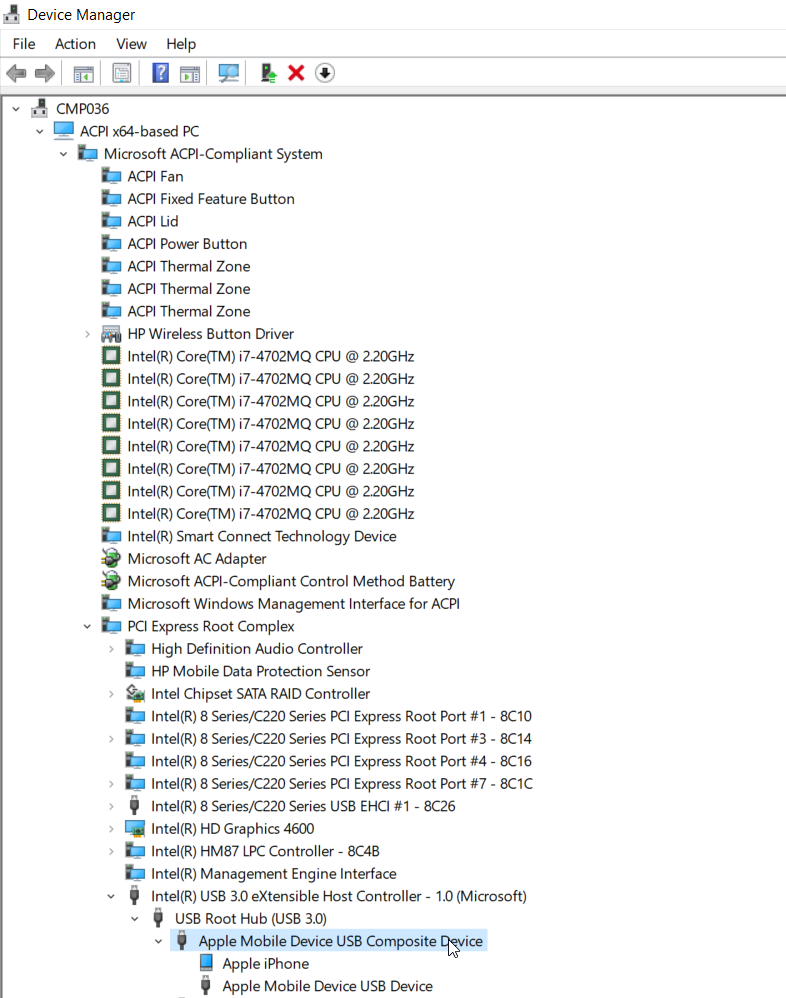
If you see the “Apple Mobile Device USB Composite Device” continue with steps below, otherwise contact the customer support for additional help.
4. Right-click on “Apple Mobile Device USB Composite Device” and select “Update driver”:
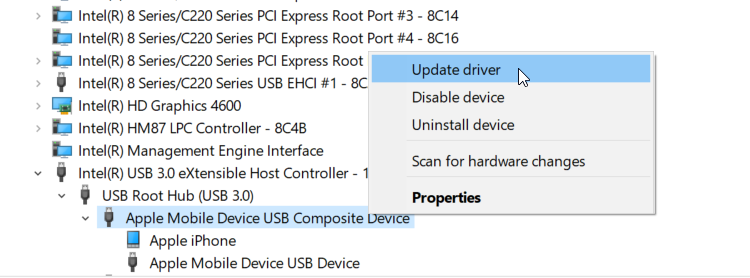
5. If connecting the iPhone model higher than 7, Select Apple USB Driver & USB Composite Device → Right-click → select Update Driver:
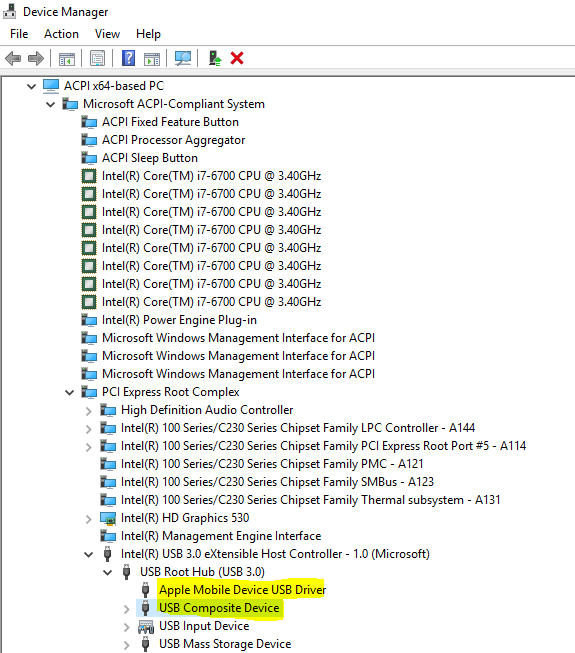
6. After selecting update driver, if a new window appears, select the option viewed below:
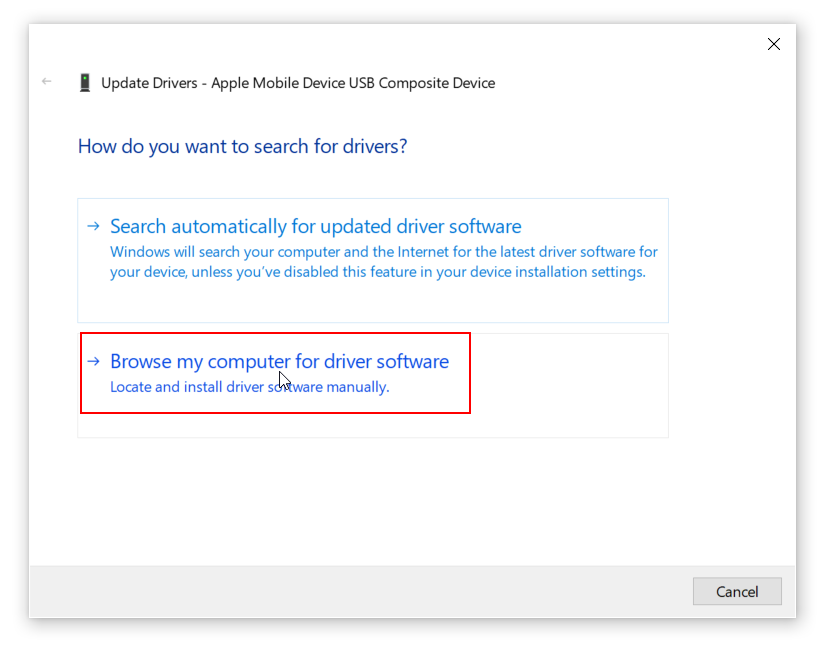
7. The next step is to click on the “Let me pick.....” option:
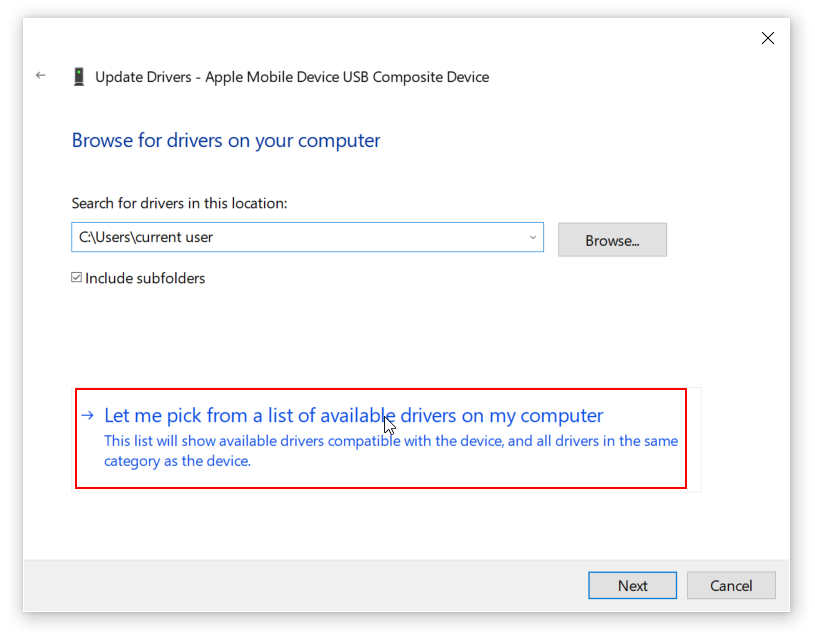
8. Choose “Have Disk…”:
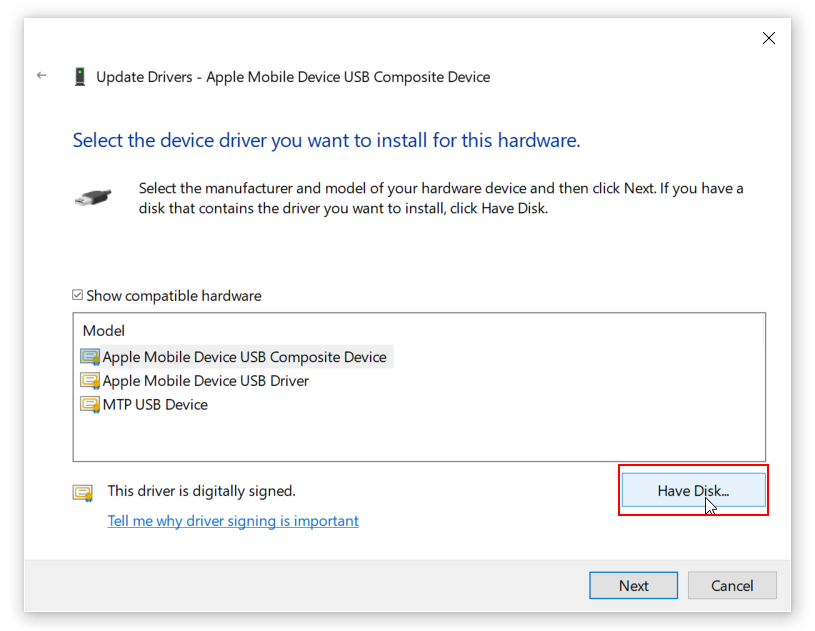
9. Click Browse and navigate to C:\Program Files\Compiled Driver Disc (Full)\Apple\amd64 (for 64-bit Windows) or \i386 (for 32-bit Windows):
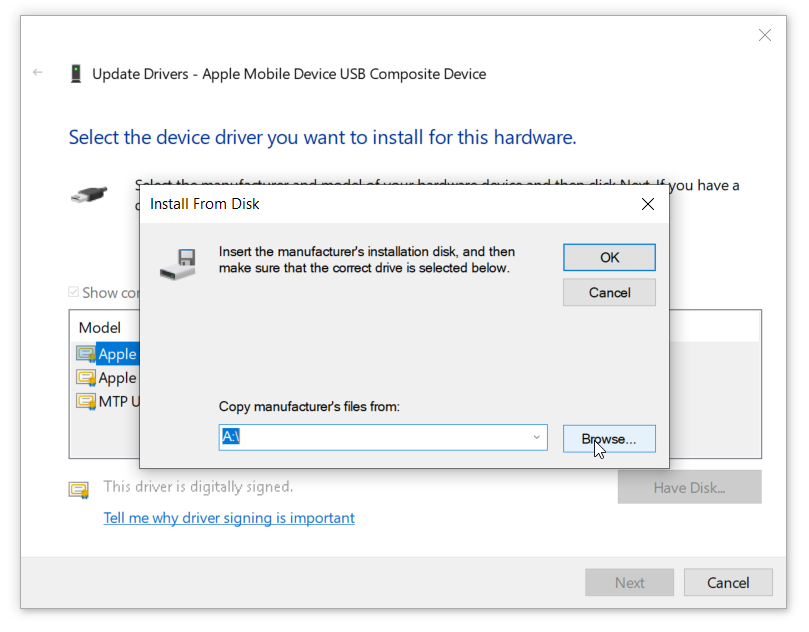
10. Choose usbaapl64 (64-bit Windows) or usbaapl (32-bit Windows) and click “Open”:
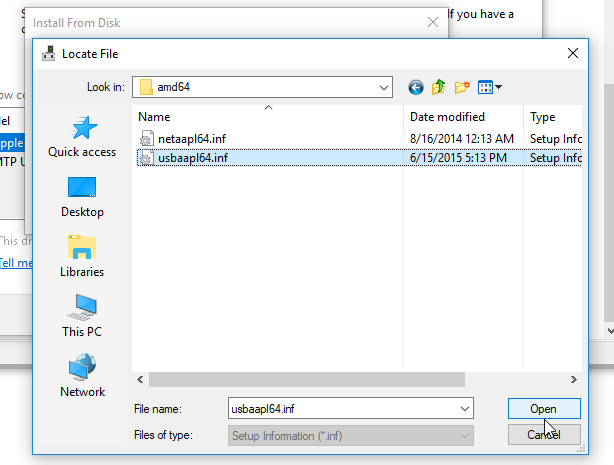
11. Then click “Next” and “Close”:
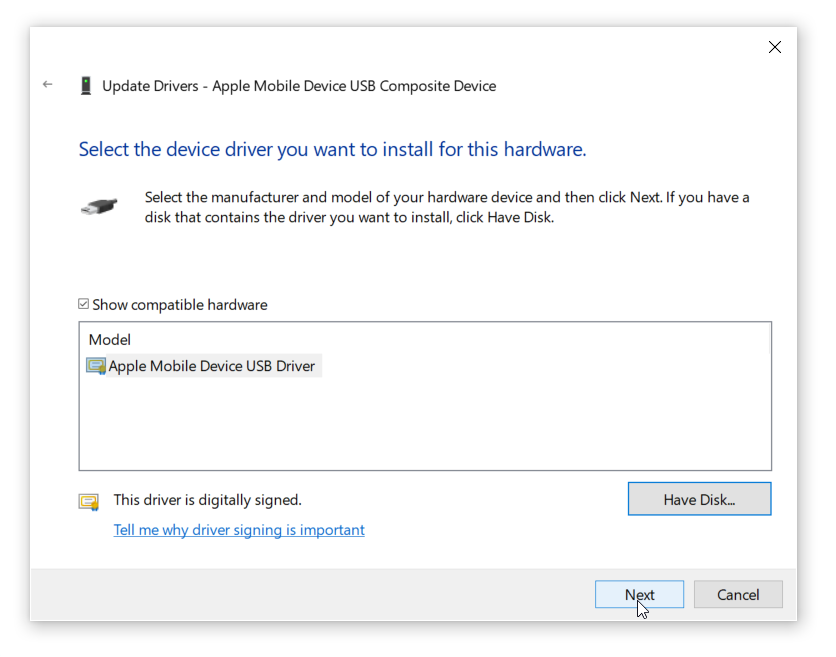
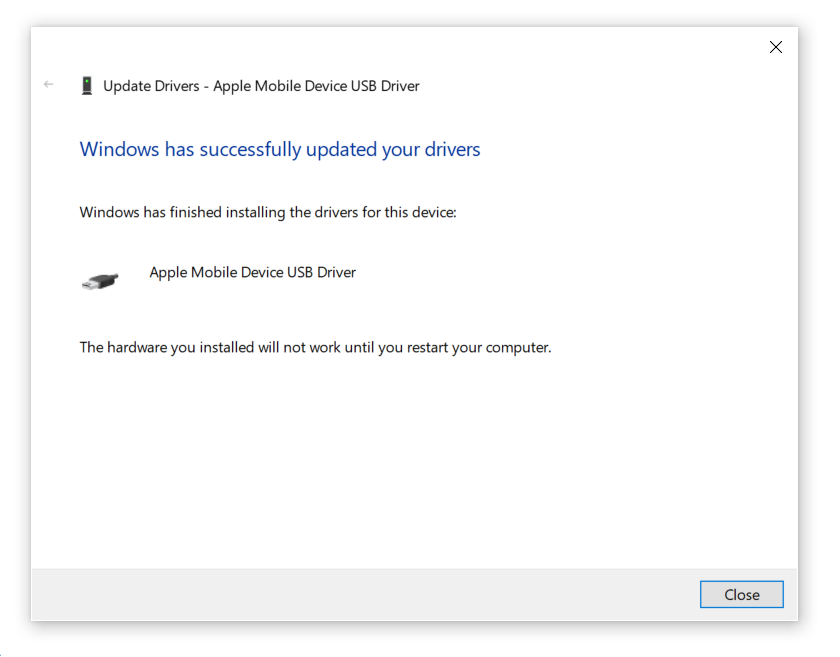
12. Restart the computer if requested.
If you are still unable to connect your iOS device to the MOBILedit Forensic, please contact our customer support for assistance.