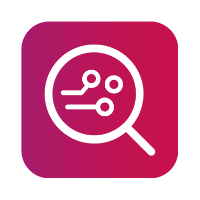How to install HTC drivers (Windows 7 only)
Some users might experience an issue where our software gives out a warning that the user's device uses a problematic HTC Android driver.
How to
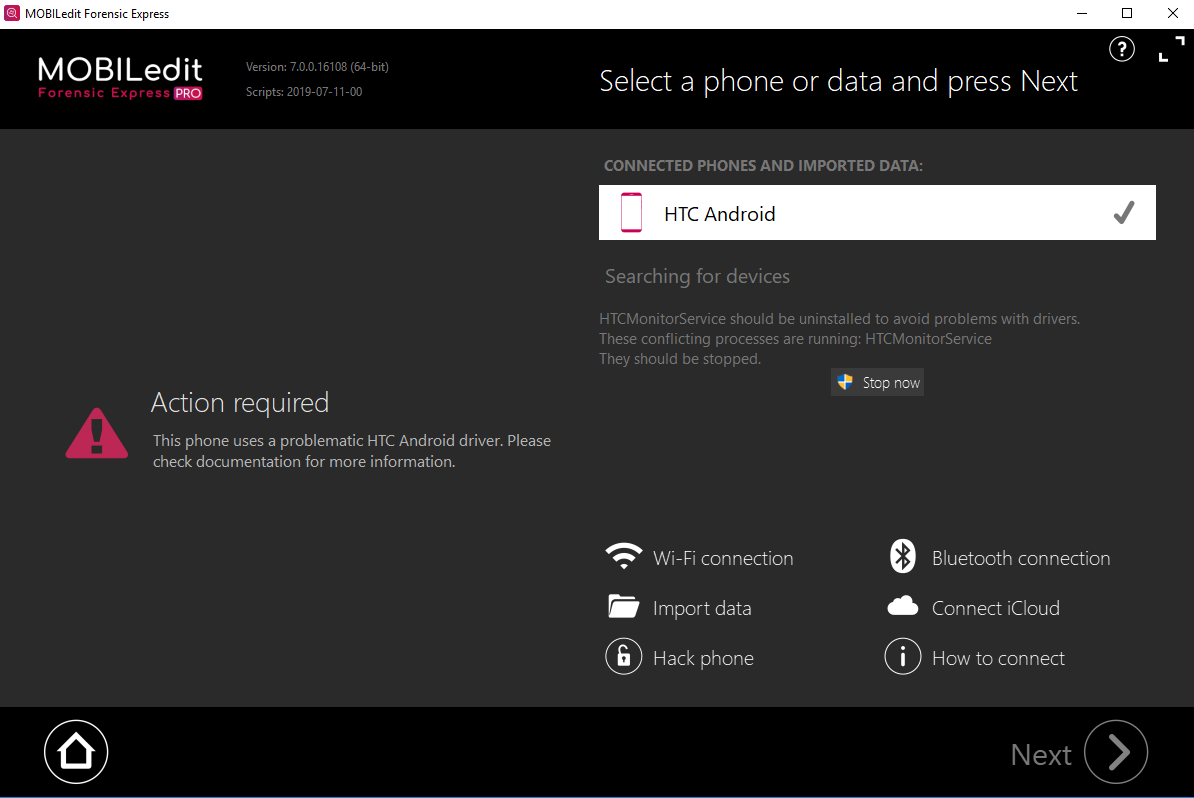
1. First of all keep your device connected to your PC or laptop then uninstall all of the existing drivers which you have previously downloaded for the HTC, and download ADB Universal driver from our website, click here to download it.
2. It is necessary to remove the existing drivers completely from the system, you do so by going to the Device manager manually or by pressing the "Windows" and "R" keys and typing: devmgmt.msc and then hitting enter. A device manager window will pop up. In the upper left corner click on "View" and select "Devices by connection" afterwards navigate through the menus as seen in the screenshot below.
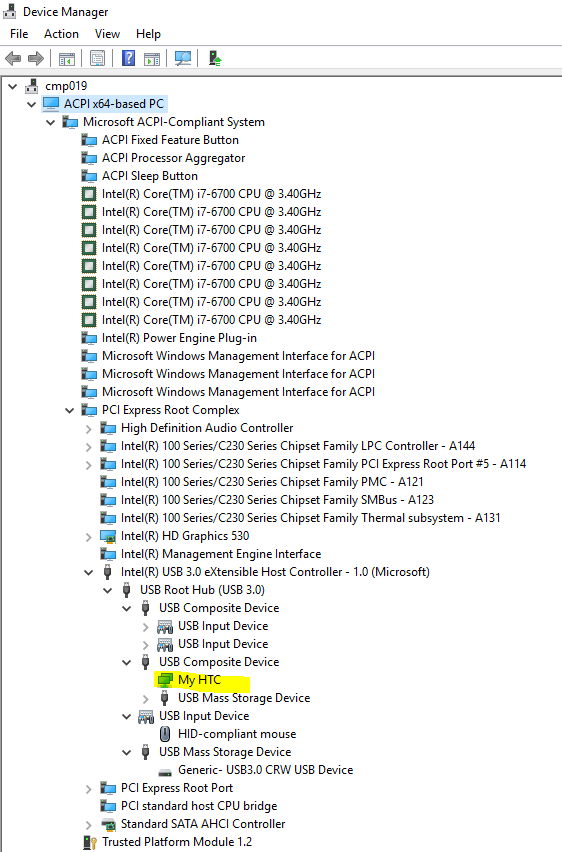
3. Right-click on "My HTC" and uninstall it.
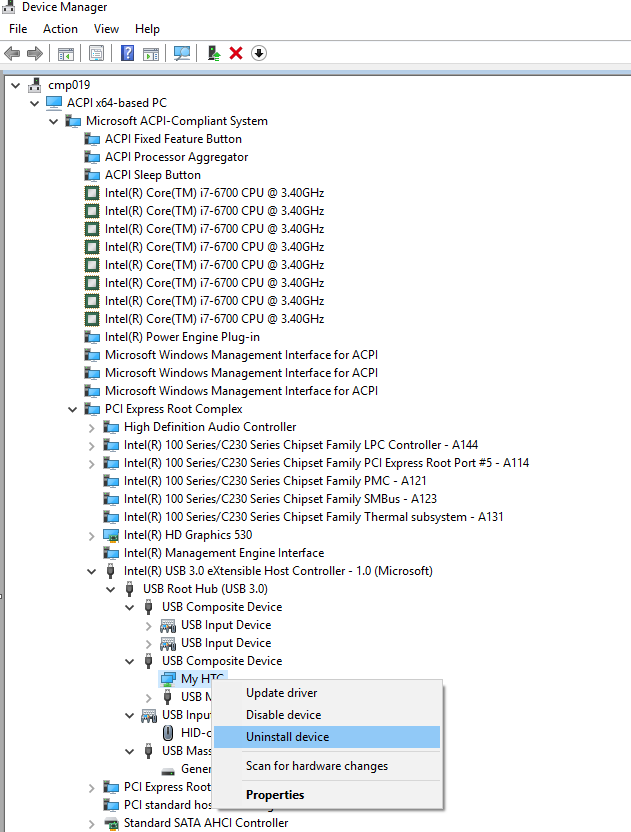
4. Install the Universal ADB driver and then reconnect your HTC device. You can check if you did everything correctly by opening the device manager > "View" > "Devices by connection". You should see an HTC Android Phone USB Device as your installed driver for your HTC device.
5. Re-run MOBILedit Forensic and your HTC device should be connected.