Forensic Connector installation
To ensure a stable connection between the phone and the PC, it is necessary to install our Forensic Connector app, which will provide communication between the phone and the PC.
Usually, it takes only a few seconds to install it, and everything will be done automatically from within MOBILedit Forensic, if possible.
For successful installation of the connector on Android 14, you must enable "Install via USB" and turn on "USB Debugging" in Developer options. The manual method of installing the connector may not be possible on some devices running Android 14 or above.
MOBILedit installation
Open MOBILedit Forensic.
Go to the “Connection screen” and connect the device.
Click “Next”
Select the action, e.g. Logical extraction, and click on “Next”
If MOBILedit Forensic asks you to install the Forensic Connector, click on “Install”.
On some phones, you will need to manually confirm the installation of the connector app on the device screen. Certain devices only allow 5 seconds to confirm installation, and the installation might fail; you will then have to repeat the installation process.
For Xiaomi devices with MIUI, it is necessary to be signed in to “MI” account or have the SIM card installed. More information can be found here.
It should be noted that using a cloned SIM card for enabling “Install via USB” and “USB debugging (Security settings) is not a viable option due to the security incorporated in Xiaomi devices.
When MOBILedit Forensic software is updated, an updated version of the Forensic Connector app is included if available.
How to install our app manually
If the Forensic Connector cannot be installed on a device by MOBILedit Forensic, then there are some ways to install it manually.
User Portal download and installation
Download the .apk of Forensic Connector to your computer from the User Portal.
Allow “installation from unknown sources”* on the phone, if necessary.
Copy the downloaded .apk to the mobile device.
Make sure that Play Protect is turned off/paused.
Open the .apk to install the application.
How to allow “ installation from unknown sources”:
From the Home screen, swipe up or down from the centre of the display to access the app's screen.
Navigate to: Settings. > Apps.
Tap the Menu icon (upper-right).
Tap Special access.
Tap Install unknown apps.
Select the unknown app, then tap “Allow from this source” to turn on or off.
Keep in mind that you might need to allow “Install application from unknown sources”/”install unknown apps”.
Allowing the installation of apps via USB might be blocked by USB debugging security measures. Go here to learn how to turn them off.
In cases where Google Play Protect is enabled, the users are sometimes greeted with the following pop-up.
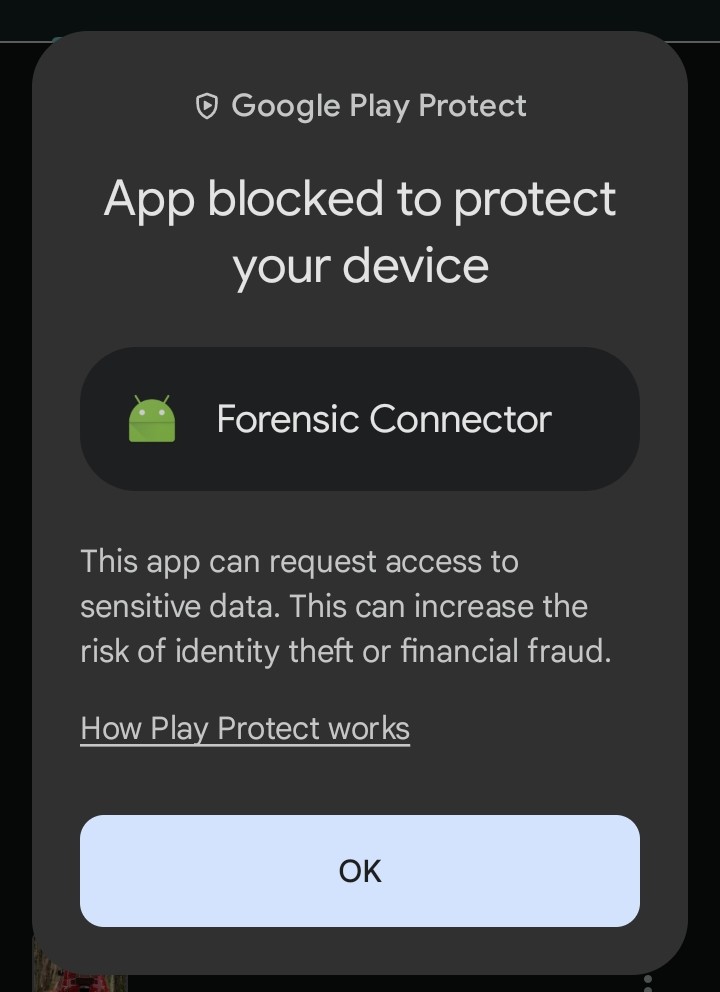
To disable the Play Protect:
Go to Play Store App > Click on User Account > Play Protect > Play Protect Settings > Disable “Scan apps with Play Protect” > Pause/Turn Off.
It is not required to be connected to the internet to disable this function.
