Import images
This way images can be imported to the MOBILedit Forensic and displayed in a report.
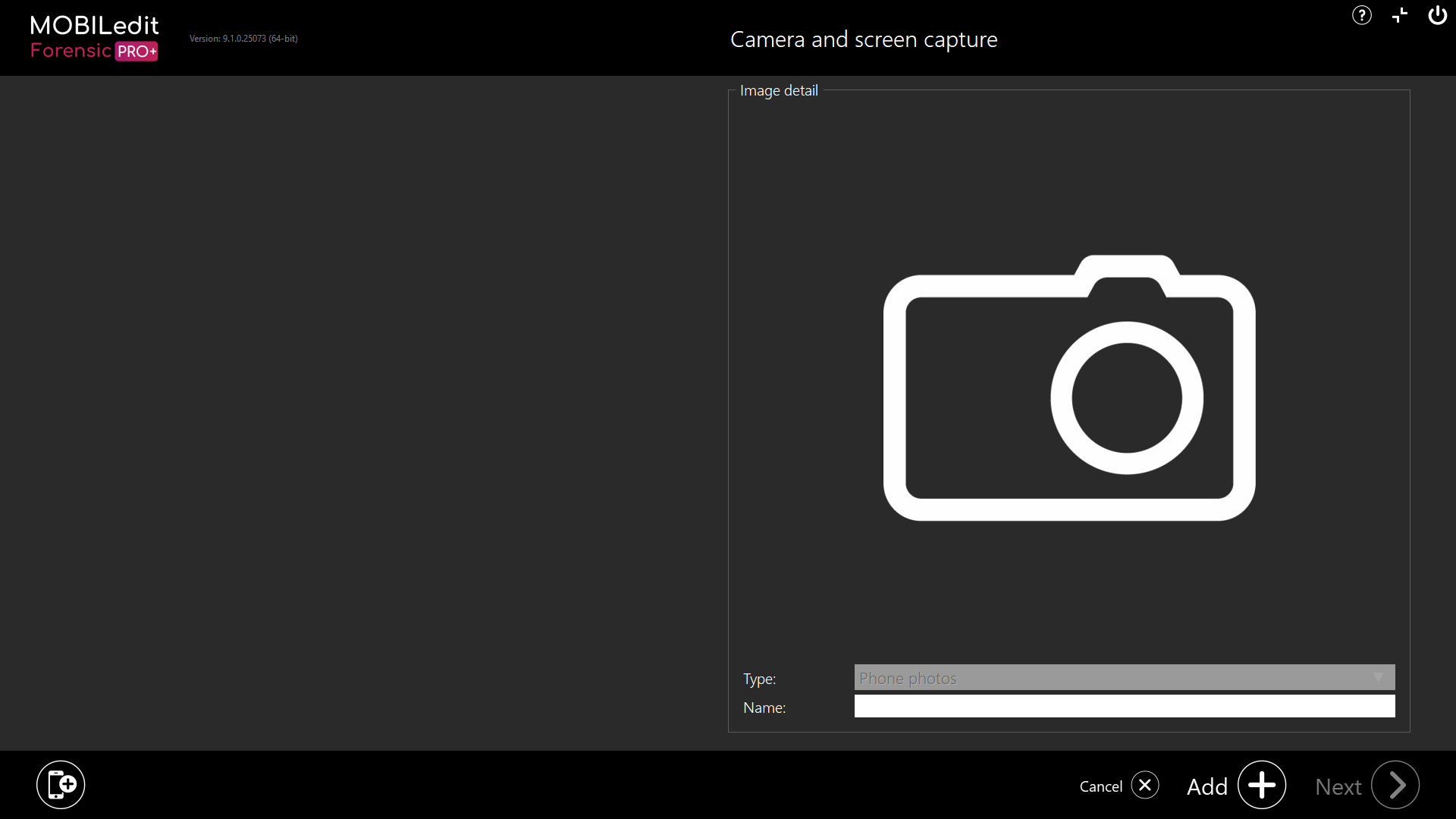
Workflow
Connect your phone to MOBILedit Forensic and click “Next”. Select “Camera and screen capture” from the list. Choose the “Import images” option.
Click on the “Add” button, select the images you want to add, and click on “Next”.
Specify the report details by filling in the information, clicking “Next” and selecting one or more output formats. You can then proceed to start the export.
If you want to include these photos in a more extensive report, you can create a "Captured Phone Photos Package". This package will contain all of the images captured from the device and can easily be added to your report in "Logical Extraction" > "Specific Selection" > “Captured phone photos”.
Or there is a second way:
Select “Add other evidence” on the connection screen. Select “Import images” and click on “Next”
Click on the “Add” button, select the images you want to add, and click on “Next”.
Specify the report details by filling in the information, clicking “Next” and selecting one or more output formats. You can then proceed to start the export.
If you want to include these photos in a more extensive report, you can create a "Captured Phone Photos Package". This package will contain all of the images captured from the device and can easily be added to your report in "Logical Extraction" > "Specific Selection" > “Captured phone photos”.
Camera and Screen Capture
Smart screenshots (Android only)
Phone photo sequence (Android only)
Webcam (Computer)
Manual screenshots (iOS & Android)
