Phone photo sequence
This feature is for Android only and it also works on Wear OS.
For automatic scrolling select the direction scroll and click on “Start”.
Select "Scroll Up" to capture bottom-up content.
Select "Scroll Down" to capture content from top to bottom.
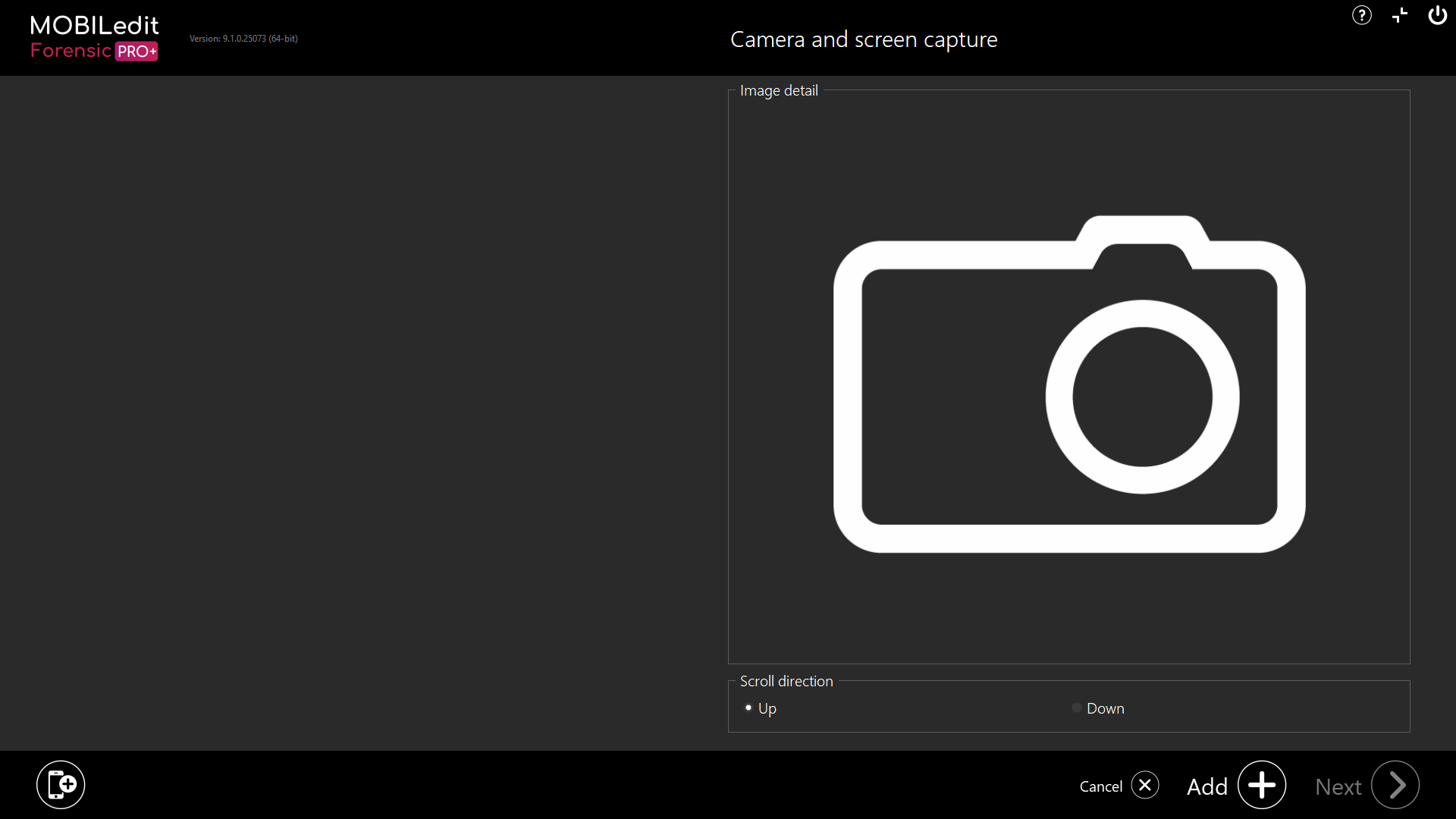
MOBILedit Forensic will scroll and take screenshots until it reaches the end of the content, or until you press the Cancel button during capture progress.
Each captured screenshot can be marked with an image type and a note. The number of screenshots taken is unlimited.
For Xiaomi devices with MIUI, you need to enable "USB Debugging (Security Settings)" in "Developer Options".
More information can be found here.
iOS devices are not supported for this feature.
Workflow
Connect your phone to MOBILedit Forensic and click “Next”. Select “Camera and screen capture” from the list. Choose the “Phone Photo Sequence” option.
On the phone, open the application you want to capture, select the scroll direction as “Up” (to capture bottom-up content) or “Down” (to capture content from top to bottom), and click on “Add”.
Specify the report details by filling in the information, clicking “Next” and selecting one or more output formats. You can then proceed to start the export.
If you want to include these photos in a more extensive report, you can create a "Captured Phone Photos Package". This package will contain all of the images captured from the device and can easily be added to your report in "Logical Extraction" > "Specific Selection" > “Captured phone photos”.
