Smart screenshots
This feature is for Android only.
The "Smart Screenshots" feature provides a solution for obtaining evidence from applications that cannot be accessed through logical extraction. This advanced feature enables the extraction of conversations and other information from popular apps where application security restrictions may not allow for extraction via a logical extraction or, root access cannot be gained. The screenshotting is automatic, without requiring any user interaction on the device.
Where applications allow the option to activate multiple accounts, you can select which account to capture Smart screenshots from.
It is also possible to use Smart screenshots on applications installed under additional user accounts on the device.
Currently supported applications are:
Instagram
Signal
Skype (Legacy app)
Slack
Telegram
Viber
WhatsApp
WhatsApp Business
Smart screenshots for individual apps can be updated via live updates, including the addition of newly supported apps.
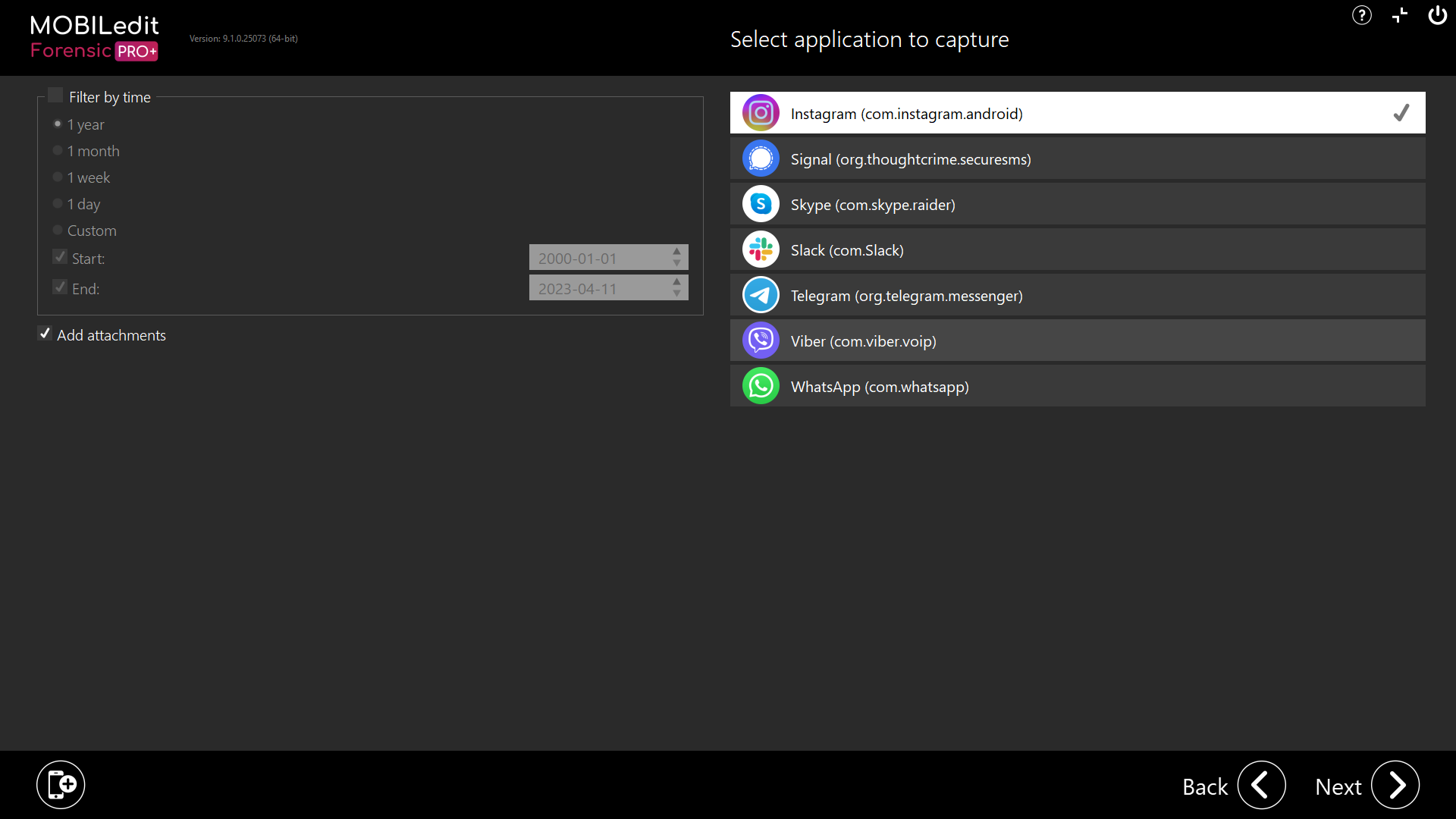
Before starting the process, please set up the device correctly and also make any necessary changes to the required applications settings according to the conditions below:
Disable automatic video playback in conversations
Disable screen auto-rotate on the device
Set the phone system language to English
Turn off phone/app notifications
Disable the option that blocks screenshots, if available
The Forensic Connector app has to be installed
Do not touch the device during the process!!!
The extraction will run either until the end of the conversation if no filter has been selected or until the "Cancel" button is selected. The "Camera and Screen Capture" page will then appear with all screen captures in one place. From there you can manage individual sequences.
In case of any issues, restart the device and the Smart screenshots process again from the beginning.
Phone brands with MIUI OS (Xiaomi, Poco etc..) are not supported.
iOS is not supported for this method.
Workflow
Prepare the device as mentioned above.
Connect your mobile device to MOBILedit Forensic and click "Next".
From the list of options, select "Camera and Screen Capture" click "Next" and choose the "Smart Screenshots" option.
MOBILedit Forensic will automatically detect and display the supported and installed apps on the phone.
On the left side of the screen, you can filter the data by time and decide if you want to include attachments.
On the right side, you will find a list of supported applications.
Select the desired app and select "Next". MOBILedit Forensic will automatically open the chosen app on the phone and display the conversation list.
Select one or more conversations and click "Capture". MOBILedit Forensic will open the selected conversation and start capturing the screen, beginning with the account information and then moving on to capturing the conversation.
Once the process is complete, press "Next". The captured images will be displayed.
On the bottom right side of the screen, you can add more Smart screenshots from additional applications by clicking the "Add" button or continue to create a report from the captured images by clicking "Next".
You can specify report details on the next screen and choose the output formats.
Select any report option to generate a report containing only photos captured from the device.
If you want to include these photos in a more extensive report, you can create a "Captured Phone Photos Package". This package will contain all of the images captured from the device and can easily be added to your report in "Logical Extraction" > "Specific Selection" > “Captured phone photos”.
